How often do you back up your data? Do you have a backup plan for all the important information on your computer or stored in the cloud? If not, then it’s time to put one together! It sounds like a lot of complicated work, but it doesn’t need to be. The 3-2-1 Backup Rule is an easy way to ensure that any information lost because of hardware failure will be easily recoverable.
Table of Contents
What is the 3-2-1 Backup Rule?

The 3-2-1 backup strategy involves backing up three copies of your files: One copy offsite, two local backups, and one offline backup. This ensures that if something happens to your primary hard drive, at least one other copy remains intact. In addition, this also helps prevent losing more than just one file by accidentally deleting them from your PC.
Why should I use the 3-2-1 Backup Method?
There are many reasons why using the 3-2-1 backup strategy can help protect against data loss due to accidental deletion or corruption. Here are some examples:
- You’re a business owner working with sensitive documents such as financial records or medical reports.
- Your business relies heavily upon software programs that store critical information about customers’ orders or inventory levels.
- You’ve got valuable photos or videos that could be irreplaceable if they get deleted. Check out some of our disaster recovery plan posts here to learn how to create a simple backup strategy.
How Does the 3-2-1 Backup Strategy Work?
To make sure that you don’t lose anything when disaster strikes, follow these 3-2-1 backup rule requirements:
Step 1 – Create a Backing Up Schedule
Create a schedule where you’ll regularly perform backups. For example, every week would be good enough. Ensure you include weekends so you won’t miss any important events. Also, keep your backup copies separate; otherwise, you may end up overwriting old versions of your files.
Step 2 – Perform Regular Backups
Once you’ve created your schedule, start performing regular backups. To begin, plug your external hard drive into your computer and turn it on. Then connect the USB cable between your device and your computer. Next, open File Explorer and navigate to C:\Users\Backup There, you’ll see folders named Daily, Weekly, Monthly, Yearly, etc. These represent different types of backups performed over time. Select whichever type best fits your needs. Now, select the folder containing the most recent version of your backed-up files. Copy everything inside that folder onto your removable storage device.
Once complete, disconnect your device and close File Explorer.
That’s it! All done! Remember that there are times when you might need to restore older versions of your files. That’s what the Offline Backup step is for. Let’s take a look at that now:
Step 3 – Restore Old Versions of Files
If you ever need to access an earlier version of a document or photo, go through the same process outlined above. However, instead of copying all the contents of the latest backup folder, only copy those items present in the previous backup. When finished, remove your device and reconnect it to your computer. The next time you launch Windows Explorer, you will find all your backed-up files right where you left them.
Having a rock-solid Disaster recovery strategy and a business continuity plan in place helps ensure that you’ll always have something to fall back on no matter what happens. It also gives you peace of mind knowing that you can still recover lost data even if things go wrong.
Is the 3-2-1 Rule Perfect?
After a thorough 3-2-1 backup rule overview, the answer is no; the 3-2-1 rule is not perfect because nothing’s perfect, but it’s pretty close. It provides a solid foundation for protecting yourself from data loss. Plus, it doesn’t require much effort on your part. So, even if you aren’t tech-savvy, you can still benefit from its protection features.
What Modifications Would be Appropriate to the 3-2-1 Rule?

Since the early days of computing, the 3-2-1 Rule has been one of the top backup solutions available. It was first introduced by IBM back in 1983. Since then, this approach has become one of the most popular ways to ensure that we have copies of our data stored safely away. Even Microsoft uses this system to safeguard its operating systems. So, while the original 3-2-1 rule still works today, there are several things that you can do to improve its effectiveness. Here are some suggestions:
- Use more than just two backups per month. This way, you’re less likely to overwrite something accidentally.
- Consider using multiple devices as well. While having a single backup isn’t ideal, having multiple backups helps mitigate risk. Plus, backing up your files becomes much more manageable with cloud services like Dropbox, Google Drive, OneDrive, iCloud, Amazon Cloud Drive, and others.
- Don’t forget about offline backups. If you don’t want to use online solutions, consider creating a local network share and storing your files there. You could also create a bootable CD/DVD image file and keep it somewhere safe.
3-2-1 Strategy Alternatives
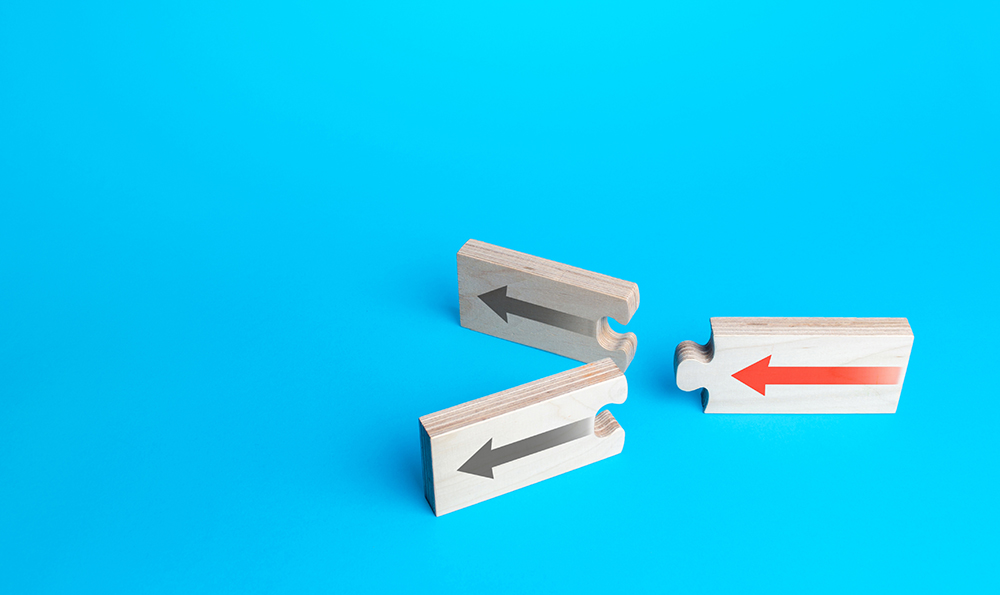
If the 3-2-1 backup approach is outdated, businesses might consider moving to a 3-2-2 or even a 3-2-3 backup system. The 3-2-2 backup rule would consist of three daily backups followed by two weekly backups. And finally, the 3-2-3 method involves making three daily backups followed by three monthly backups. Each variation offers additional benefits but requires slightly more work from users.
For example, if you follow the 3-2-2 backup strategy, you’d make sure to perform both daily and weekly backups every day. But, if you choose the 3-2-4 model, you’d only perform daily backups on Mondays, Wednesdays, Fridays, and Saturdays. Finally, if you stick with the 3-2-5 backup strategy, you’ll only perform daily backups on Tuesdays, Thursdays, Sundays, and holidays.
In addition to these variations, you may wish to add other rules, such as the 1-2-3 backup rule or the 2-2-1 backup scheme. These methods involve performing different backups based on how often they occur. For instance, the 1-2-1 backup plan consists of doing a full backup once weekly, a differential backup twice weekly, and incremental backups at least once daily.
Similarly, the 2-2-0 backup plan includes four full backups, six differential backups, and eight incremental backups. Of course, you should always keep track of what’s happening so that you know when to perform new backups. As mentioned earlier, many companies already employ an effective version of the 3-2-X backup rule. However, if yours doesn’t, here are some tips for implementing a better backup solution:
- Ensure all employees understand why backups are essential and instill strong backup policies. Explain that without them; you won’t be able to recover lost information quickly and efficiently.
- Create a policy outlining which type of backup will happen next. Also, include instructions regarding where those backups need to go.
- Set aside time during business hours to complete any necessary tasks. Otherwise, you risk forgetting to schedule backups until after hours.
- Back up offsite whenever possible. Backup locations should be offsite because you won’t lose everything if anything happens to your computer, like a natural disaster. Most major data storage providers offer free space in their cloud servers. This means you can back up your files directly into the cloud instead of keeping copies locally at a physical location.
- Use backup software tools to automate certain aspects of your backup process. Some backup software applications allow you to automate backup scheduling, upload backups to remote locations, and notify you via email when something goes wrong.
- Backing up your data shouldn’t take too long. Ideally, it should only require 30 minutes per month. If this isn’t feasible, try scheduling regular intervals throughout the year. You could also use automated processes to ensure backups aren’t overlooked.
- Always make sure you have enough free space available for your backup storage. There’s nothing worse than having a scheduled backup fail due to a lack of free space.
- I recommend backing up to external hard drives rather than internal ones. An external drive tends to last longer than an internal one. They’re also easy to move around and store away safely. Plus, since they’re connected through USB ports, they’re portable enough to carry around with you wherever you go. Access to backups is essential, especially when you need a speedy recovery.
- I highly recommend setting up automatic backups. Several options exist, including Carbonite, CrashPlan, etc… All of these services provide unlimited online access to backed-up files. So even if one drive fails, you’ll still have access to your entire collection. The best part is that you never have to worry about losing your data again!
- Please make sure you regularly test your backups by restoring from them. It’s very common to delete files while working on projects accidentally. Or maybe someone else deletes stuff unintentionally. When this happens, you want to restore your backups before you start worrying about getting rid of old files.
Where Should You Keep Your Offsite Backups?

In a perfect world, everyone would have their data backed up at a data center on the cloud. Unfortunately, not every business can afford offsite storage locations. And many people prefer to keep their personal information private. Fortunately, there are plenty of alternatives available. Some examples include:
- Online Backup Services – These companies provide secure web-based interfaces so that you can easily upload your important files. Once uploaded, they’ll make sure that everything gets saved properly. Many providers offer free trials too.
- Local Network Share – Create an encrypted folder where your sensitive data resides on your computer. Then, when you need to access those files remotely, copy them over to another location. The best part is that you won’t lose anything because you didn’t delete the originals!
- Data Center – This is probably the most expensive option, but it does come in handy when disaster strikes. If you don’t already own any servers, consider renting some from reputable companies like Microsoft Azure and Amazon Web Services. Azure and AWS offer reliable virtual machines allowing you to run multiple operating systems simultaneously. They use cloud computing to store your backups and keep them safe. They are easily accessible and give you complete control over how long each instance runs. For example, you could create a server that only backs up once per week.
What Should I Be Backing Up and How Often?

I’m going to go out on a limb here and say that most people aren’t doing enough backups. I know I wasn’t until recently.
The problem is that we tend to focus on our computers and ignore the rest of the house. Sure, we should back up our laptops and phones, but what about the TV, stereo system, cameras, etc.? It seems like a daunting task, but really, it shouldn’t be. Here’s why:
The first step is to figure out precisely what needs to get backed up. This may seem obvious, but let me explain. Most people assume that “everything” has to get backed up. In reality, only some things need to be backed up. If you’re running a home network with multiple PCs, you probably don’t want to back up each machine. Instead, you might consider creating one shared drive which contains all of the user accounts’ folders. You can also create separate partitions for different media types, such as music, movies, pictures, etc.
Once you’ve figured out what needs to be backed up, the next thing to decide is how often you want to perform the backups. There were two schools of thought regarding frequency, but now there are three. One says that weekly full backups are sufficient, while others recommend monthly full backups. However, many small businesses are now backing up their data daily.
I recommend daily backups because you never know what will happen if you perform weekly backups. If something happens, you may have to redo everything for that week, costing you unnecessary time and money. However, if you feel comfortable with less frequent backups, then, by all means, use whatever works best for you. Remember that you’ll likely spend much longer restoring your data after performing fewer backups.
The Bottom Line
It may seem daunting to set up a complete system right now. But as soon as you start, you’ll be glad you did. You will save yourself hours of work later down the road, and you’ll feel more confident knowing that your precious documents aren’t sitting somewhere vulnerable.
Please contact us today if you’d like help creating a comprehensive plan. We’ve been helping small businesses like yours protect themselves against disasters for years.
What do you think? Have you ever used a different type of backup plan? Let us know by leaving a comment below. We’d love to hear more stories about your experiences.





Trackbacks/Pingbacks