There is no debate that Google has done a pretty decent job with their app store safety. While the Google Play Store contains nearly three and a half million applications, it can be difficult to tell a fake Play Store app from a safe one.
Over the last few months, Google has made massive improvements to its Play store. But with over 3,700 new Android applications being added to the Play store daily, there’s no way for Google to check them before they’re released thoroughly. So, even though Google has done a fantastic job at ensuring that most legitimate applications get through, plenty of fake ones still slip by. The problem is that there is no one way to determine if an app is fake, malicious, or out to trick users.
From ad-riddled versions of popular games to crypto-exchange or crypto-related service apps with malicious content, scammers test them all, ultimately putting your device at risk.
But, how do you know if an app is genuine? You could check out reviews, ratings, and comments left by users, but these things aren’t foolproof. You might think you can trust the developer because they have a good reputation, but that’s not always the case.
Table of Contents
How To Spot Fake Play Store Apps In The Google Play Store
Below are simple yet powerful ways to spot fake Play Store Android apps in the Google Play Store. Keeping your smartphone safe from harmful applications and potential security risks takes a little extra time.
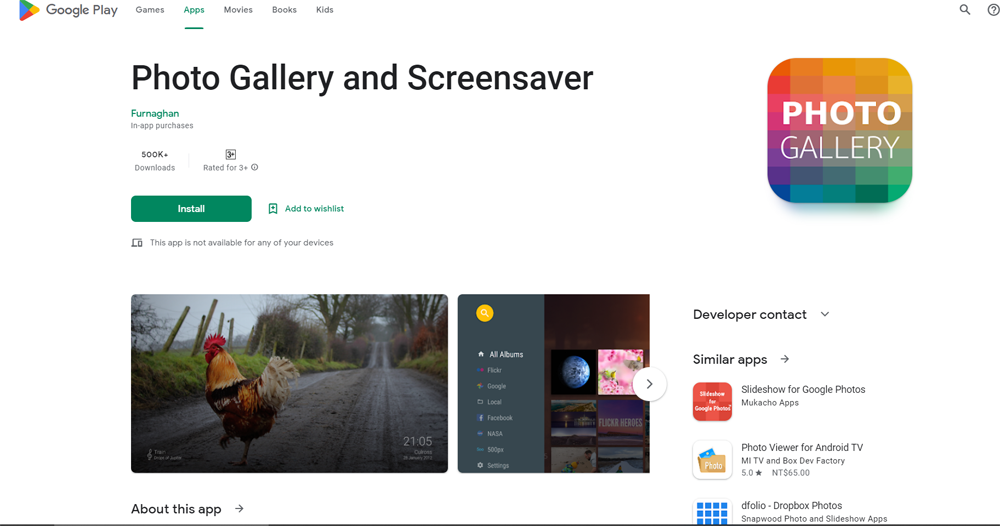
1. Make Sure The App Name And The Badge/Icon Match
Before downloading any apps from Google Play, check their names and icons carefully. Some developers may create fake Google Play Store apps whose names sound similar to the real ones but contain malicious code.
For example, a user might look for a photo editor and screensaver app and see the app in the picture above. When you look at the name of the app and the name of the developer, they are pretty different.
2. Read Reviews And Check Ratings Before Downloading
Before installing an app, read through its reviews and ratings. See if there are any negative reviews and be wary of fake user reviews and fake ratings. Also, look at the positive reviews and see if they’re from people who used the app because many times, the people leaving reviews have never even downloaded the app let alone used it.
Then, go to the negative review page and read the comments. This will help you understand the app better. I had to get reviews from another app because the app screensaver app I chose had 500k+ downloads yet zero reviews, which is odd.
3. Check The Download Rates And Compare Them With Reviews
If you want to know whether an application is real or not, you can use its download or install rates. For instance, popular applications like WhatsApp, Facebook, YouTube, etc., which have millions of downloads/installs per day, are most probably legitimate. On the other hand, fake applications usually don’t have many installs.
However, there are times when an app with hundreds of thousands or even millions of downloads has malware. Maybe their app was hacked or maybe they wanted to spice things up a bit? Either way, it has happened and will happen again.
4. Research The Developer’s Name And Visit Their Website
Developers are not usually among the first things that come to mind when installing an app on the Google Play Store, but if the name and icon resemble what we want to install, we’re fine.
It is always good practice to check whether a real developer has developed an application. If not, you can look up the developer’s identity using Google. You can also go to the developer’s page on the Play Store.
5. What Permissions Does The App Ask For
If an application requests too many privileges, it’s a warning sign. Although it’s not uncommon for applications to request access to contacts, messages, phone calls, and other sensitive information, if an application asks for too much access or administrator permissions, it could mean something is wrong. An application shouldn’t ever get access to these types of data without user consent.
On the flip side, our example application asks for zero app permissions, which can’t be right, and it seems like the developer made some mistakes here.
6. Look At The App’s Screenshots
You might be able to tell if an app is fake by analyzing the screenshot. Sometimes the screenshots might look genuine, but other times the screenshots and text don’t match up.
7. Read The App Description Carefully
You can check out the description section of the app to get some hints about whether it’s real or not. Look at the text carefully and pay attention to spelling mistakes and grammar. Apps with descriptions that contain grammatical errors or misspelled words are almost certainly fake.
Common Signs Of Android Malware
These tips will ensure that your smartphone remains safe from fake applications with malicious intent. However, how do you tell whether any software has infected your device? Several Android security scanners can detect potential threats but aren’t always accurate.
However, if you experience any of these signs below, malicious apps may be installed on your Android device. These signs include:
- Your battery drains faster
- More Pop-ups than normal
- More data is being used
- Your phone bill increases
- You’re having trouble using your smartphone/apps because they keep crashing.
- Strange apps are being installed on your phone
- Phone overheats
- Slow or poor performance of your phone
- Two-factor authentication stops working or is changed
- Your smartphone suddenly gets rooted without any warning.
- During a phone conversation, background noises (such as music) may interfere with the quality of the audio.
- Google Play Protect has unexpectedly been turned off without explanation.
- Core security functions fail to work
- The device is no longer receiving regular updates
- You’re receiving unsolicited messages
So what can you do if you’re experiencing any of the above problems? Here are some steps you can take to remove malware from your Android device:
How To Remove Fake Play Store Apps From Your Phone
There are many ways to remove fake Google Play Store apps from your phone. Here are some of the most effective ones:
1. Uninstall the app completely
This method is probably the easiest way to remove a fake app. Uninstall the app from your device. This will delete all traces of the app from your phone.
2. Report the app on the Google Play Store app
If you don’t want others to download the fake app, report it on the Google Play Store. The app developer will then receive a notification informing them of the issue. The app will be removed from the Google Play Store if this happens enough times.
3. Delete the app from your SD card
Another way to remove a fake Play Store app from your phone is by deleting the app from your SD Card. This only works if the app is saved to your SD Card.
4. Clear Cache & Data
Clearing the cache and data will free up storage space on your phone. Clearing the cache will remove temporary files created by the app. Clearing the data will remove the app’s settings and other information.
5. Factory Reset your phone
If all else fails, you may need to reset your phone completely. Unfortunately, factory resetting your phone will erase everything stored on your device. This means that any apps installed on your phone will be deleted. However, there is a chance that the fake app could remain on your phone after factory resetting, but the chances are incredibly slim.
Wrapping Up
The Google Play Store has turned into a marketplace where scammers can easily submit fake Play Store apps that get a boost from fake reviews. If you see an app that looks suspicious, you should avoid installing it. It’s best to stick to trusted sources for apps.
They’re constantly working to make the Play Store better for everyone, and Google primarily uses automated quality control methods. While we aren’t entirely safe when downloading apps, we are headed in the right direction. If you believe you’re the victim of Google Play Store malware and need assistance, please send us a message, and we will help you get your device back up and running properly.

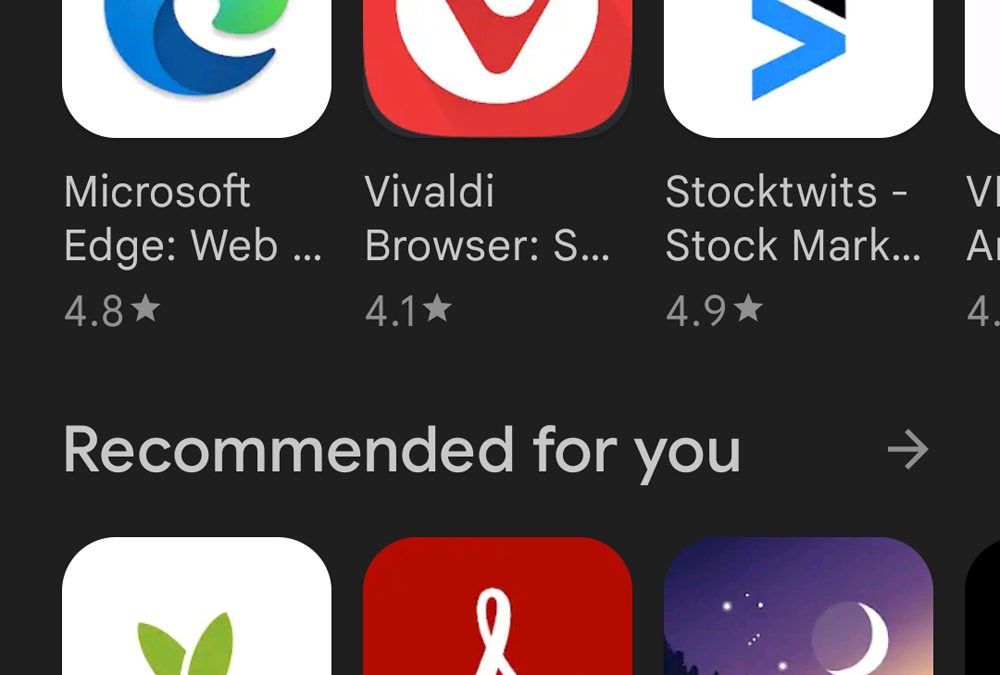

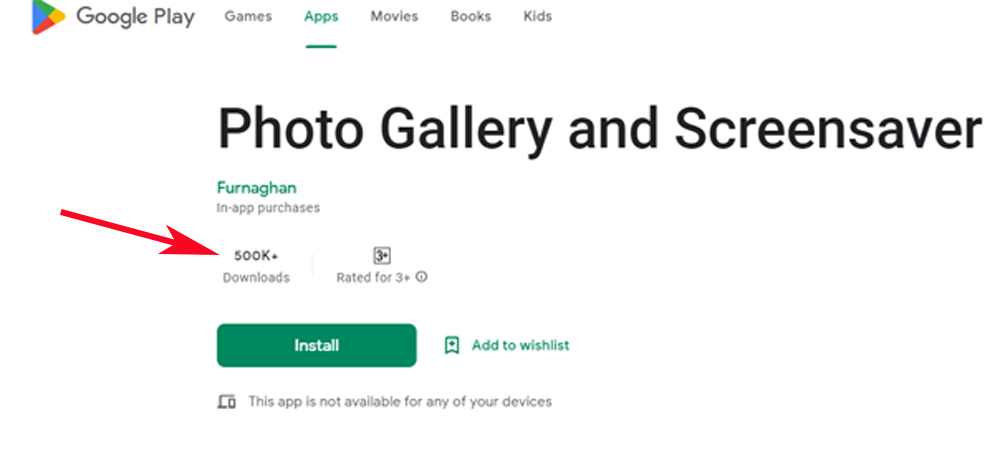
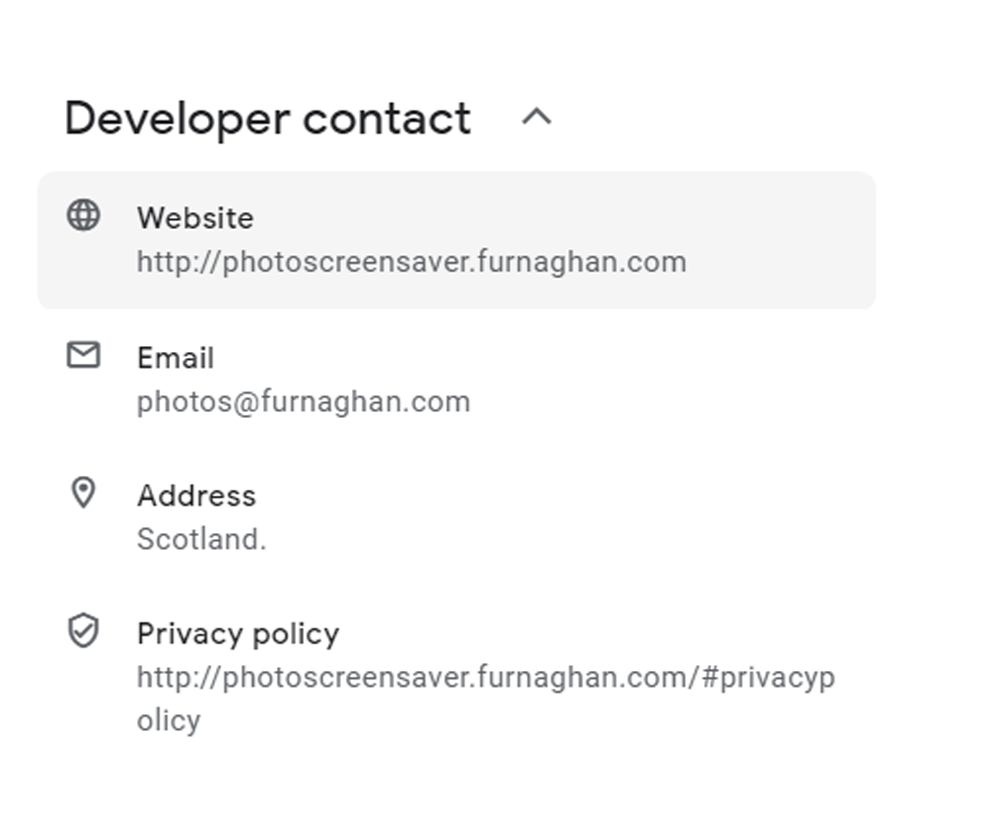
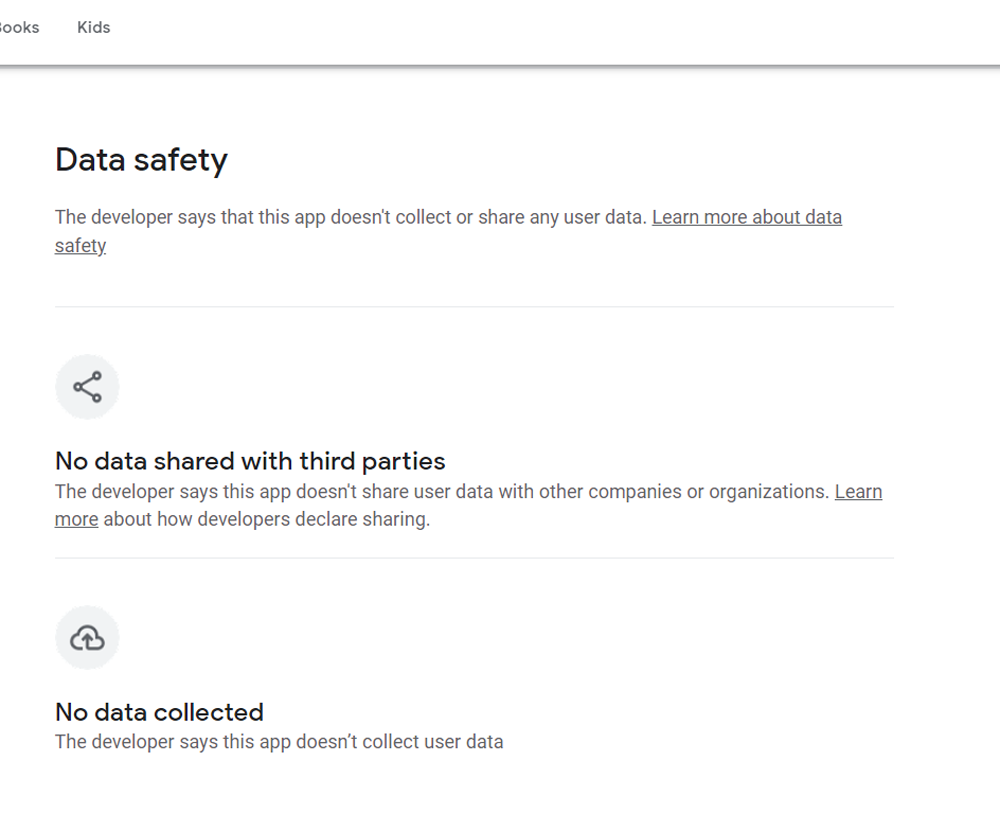
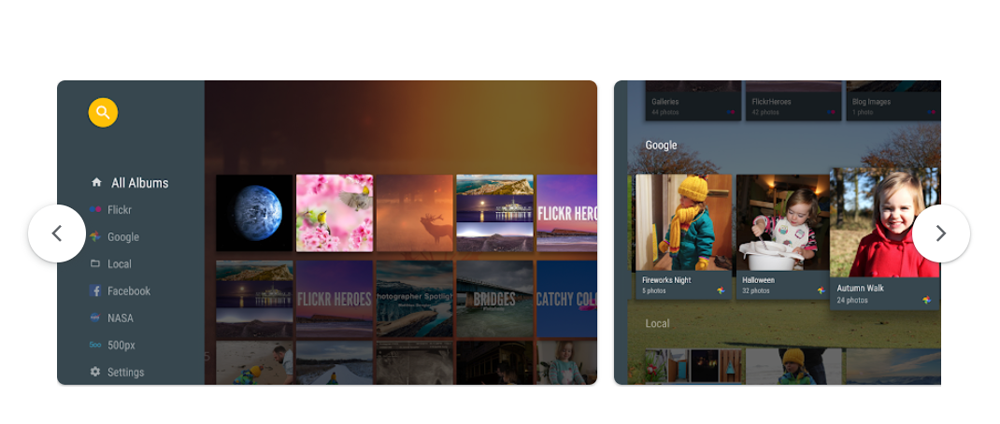
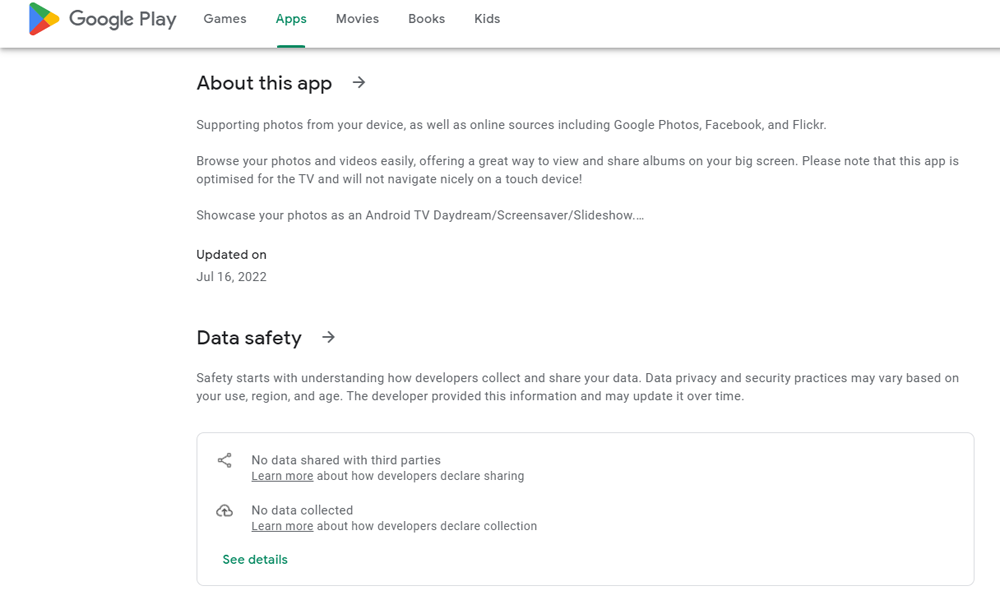

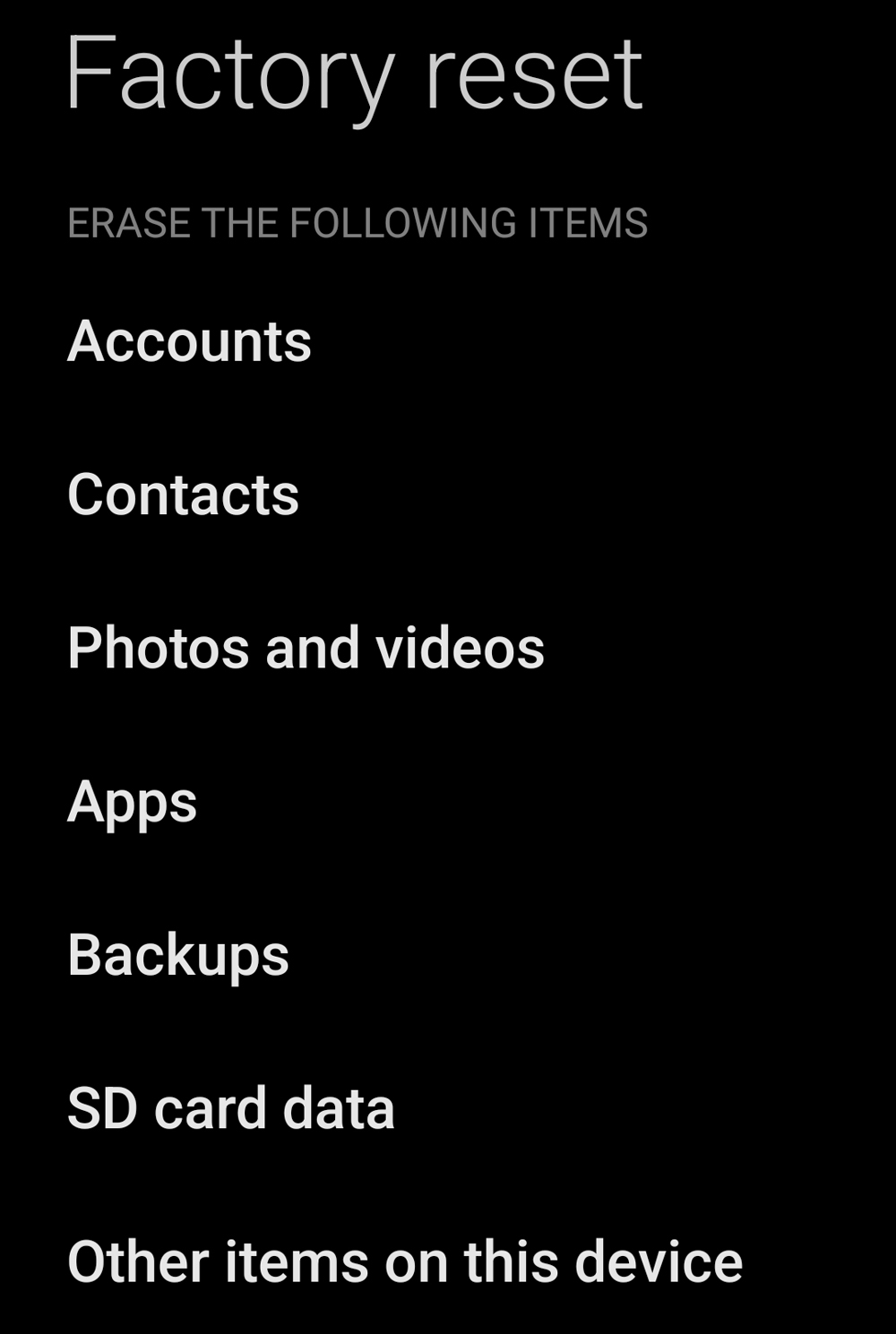
The play store is inundated with apps that are dishonest, have deceptive ads, unfair gameplay, bots disguised as other players that take all of your earnings, change the rules or dynamics of the game when you start getting within reach of the cashout limits. And that is just the beginning of all of the fraud and scams, deceptive practices that plagues the play store. I have no doubt in my own mind that Google is not only aware of the problem. They allow it because they share in the profits whether directly or indirectly. And with AI becoming more and more prevalent. It should a simple task to prescreen apps and monitor and regulate the apps for deception, and changes in the apps that determine or effect the conditions of payouts. The dating apps are a whole nother story but just as crooked and dishonest and are nothing more than con artists and thieves. I have yet to download any app in any category that lives up to the hype of their advertising. There are laws in place for these crimes but unfortunately it’s taking a long time for the authorities to get their shit together and start making examples of the people getting rich off of the most vulnerable sector of the population. I for one believe that the penalties for scammers and con artists, and thieves should include forfeiture of all business and personal assets, with the burden of proof being on the perpetrator as to the assets were acquired. And also have a mandatory prison sentence that is ineligible for parole consideration until serving half of their sentence, and a lifetime ban from any industry or business related to the one they used to commit their previous crimes. They should be required to register just like sex offenders because they are just predators of a different sort and are unlikely to ever be rehabilitated. They are lifetime liars and thieves and they should be identified and marked as such in a manner that is in plain sight and unalterable