When securing your printer or copier, these machines are often overlooked because most people think, “who is going to hack my printer?”. It also may be because it’s a device that doesn’t hold much personal information or data that hackers might be interested in. Unfortunately, this is the wrong way to think; hackers will often try to break into your network through security vulnerabilities. Today, we will show you how to secure a printer and safeguard your network. For the sake of this article, the words printer, fax machine, copy machine, and photocopier are the same since they’re interchangeable and often found within the same device.
Table of Contents
How Common Is Office Printer Hacking?
 What used to be a once-in-a-blue-moon occurrence has become a much more significant threat. With the rise of cloud-based services and mobile devices, hackers have more ways to access sensitive data than ever before. It’s not just printers anymore. Many assume that their desktop computers and networked devices are safe from hacking attempts, but they could expose themselves to cyberattacks.
What used to be a once-in-a-blue-moon occurrence has become a much more significant threat. With the rise of cloud-based services and mobile devices, hackers have more ways to access sensitive data than ever before. It’s not just printers anymore. Many assume that their desktop computers and networked devices are safe from hacking attempts, but they could expose themselves to cyberattacks.
In some ways, unsecured copiers are more vulnerable than other network devices. This is because they have direct access to your network and can easily transmit sensitive information across the Internet. This means that if someone hacks into your printer, they could potentially gain access to all of your confidential documents and files. Let’s take a look at some common network problems and security issues.
Wireless Printer Hacking
 If you have a wireless copy machine connected to your home or office network, it’s crucial to protect against wireless hacking. A hacker can quickly gain access to your network by using a WiFi connection and then trying to hack into your photocopier. The best way to prevent this is to use a firewall on your router.
If you have a wireless copy machine connected to your home or office network, it’s crucial to protect against wireless hacking. A hacker can quickly gain access to your network by using a WiFi connection and then trying to hack into your photocopier. The best way to prevent this is to use a firewall on your router.
This will block any incoming connections that aren’t explicitly allowed. If you don’t want to do this, there are other methods for protecting yourself. You could configure your router only to allow specific devices to connect to it.
Can You Secure A WiFi Photocopier?
A wireless copier is just as susceptible to hacking as a wired one. However, with a little bit of effort, you can make it less likely that someone will be able to get into your system. First off, you should disable the auto-connect feature on your copier. Securing your WiFi will ensure that the printer won’t automatically connect to your network when you turn it on.
Next, make sure that you change the default password for your printer. Doing this will reduce the chances that anyone who finds your printer will be able to guess what the default password is. Finally, you need to keep track of where your printer is located. Make sure that it isn’t within range of any other devices. This will help limit the amount of exposure that your printer has to potential hackers.
Hacking Techniques Are Evolving
 As technology advances, so do hacking techniques. Today’s hackers are much better at hiding their presence than ever before. They often hide behind anonymous proxy servers and remain in the shadows until they aren’t. They use special tools that mask the hacker’s location and prevent law enforcement agencies from tracking them down.
As technology advances, so do hacking techniques. Today’s hackers are much better at hiding their presence than ever before. They often hide behind anonymous proxy servers and remain in the shadows until they aren’t. They use special tools that mask the hacker’s location and prevent law enforcement agencies from tracking them down.
While hacking techniques have been around since the beginning of computing, they’ve only recently started evolving. Some experts believe that we’re entering an era of “post-hacking.” This is because hackers now use new technologies like mobile devices and social media to spread malicious programs.
As a result, traditional methods of hacking aren’t effective anymore. Instead, hackers rely on newer techniques such as social engineering, phishing emails, spear phishing, and ransomware. These attacks work by tricking users into downloading malicious software onto their computers. Once installed, the malicious software spreads to other devices connected to the same network. It may even take control of those devices. To protect yourself from these attacks, you’ll want to ensure that you keep all of your software updated and run antivirus scans regularly.
Securing Printer Ports Against Malware Infections
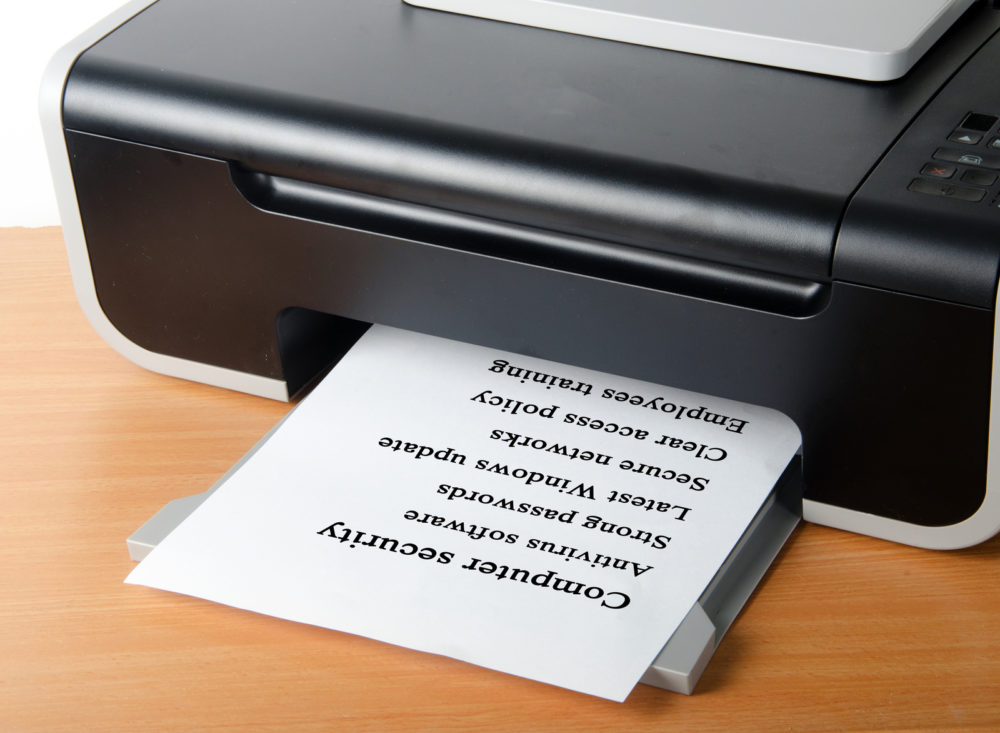 Malicious software is becoming more common as hackers become increasingly sophisticated. Some malware can infect your printer directly. Others can infect your computer first before sending out malicious code to your printer. Either way, you need to make sure that your printer is safe.
Malicious software is becoming more common as hackers become increasingly sophisticated. Some malware can infect your printer directly. Others can infect your computer first before sending out malicious code to your printer. Either way, you need to make sure that your printer is safe.
There are several ways to accomplish this. First, you should update your operating system and antivirus software regularly. Second, you should scan your computer regularly for viruses. Third, you should perform regular maintenance on your printer; for example, you should clean the print heads periodically. Finally, it would be best if you never plugged anything into your printer except what was designed for it. This includes USB drives, memory cards, and flash drives, especially if you find them lying on the ground in the parking lot. You don’t want to ask; it’s a long, costly story.
Using A Dedicated Print Server
A dedicated print server is an excellent way to protect your printer and network. It allows you to share one machine among multiple devices, making it easier for everyone to use. In addition, it prevents any unauthorized device from accessing your printer. If someone does manage to hack into your network, they won’t have access to your printer. Instead, they’ll only be able to see whatever information is stored on your other computers.
How To Secure A Printer Using Basic Security Measures
 You’ll need to implement basic security measures to ensure that your copier is entirely safe. Here are some suggestions:
You’ll need to implement basic security measures to ensure that your copier is entirely safe. Here are some suggestions:
Wired Connections
Ensure your printer connects to your home/office network via a wired connection. If you connect it wirelessly, make sure that you turn on encryption. Encryption scrambles data before it leaves your computer. This prevents hackers from reading what you type while you’re online.
Back-Up Regularly
It’s always a good idea to back up your printer. You can either store your backups locally or send them off-site. Either way, make sure that you back up your files periodically so you won’t lose anything important.
Disconnect From Public Networks
It’s also a good idea to disconnect your printer from public networks. While most printers support wireless connections, connecting them directly to your router is better. Doing so limits the time your printer spends connecting to different networks.
Disable Remote Printing
Finally, it would help if you disabled remote print jobs whenever possible. Most printers support this feature, but it’s usually turned on by default. Disabling remote printing will limit the number of people accessing your printer.
Use A Strong Password
It would help if you created a password policy for your printer. This will help prevent unauthorized users from accessing your printer. A good rule of thumb is to avoid using words found in dictionaries. You should change the administrator password if you have access to a user account on your printer. This will prevent anyone from changing settings without permission. Also, don’t use personal information, including your name, address, phone number, Social Security Number, etc.
Printer Network Security Key
One of the best ways to protect your printer is to use a printer network security key. This will ensure that no one has access to your printer unless you give them access. A printer network security key encrypts data before sending it over the Internet. It also scrambles data when it comes out of your printer. Installing a printer network security key can prevent anyone from hacking into your printer. It also allows you to lock down your system and prevent anyone from accessing it remotely.
Secure Print Job
Your printer might automatically accept specific print jobs leading to less secure printing solutions. For example, if someone sends you a document you want to be printed, your printer could automatically open the file and start printing. Unfortunately, there’s no guarantee that this process is 100% secure. Hackers could potentially get access to your printer through this method. To enable secure printing, you’ll want to set up a reliable firewall to block incoming traffic.
Additional Security Settings And Advanced Protection
As mentioned above, many threats that target printers come from outside sources. That being said, you can enable advanced print security features to increase the safety of your printer.
Update Drivers
One of the best ways to protect your printer is to update its drivers. Unfortunately, not all manufacturers provide updates for their products. Fortunately, plenty of free resources are available to help you update your drivers.
Install Antivirus Software
Antivirus software can help protect your printer against malware. It can scan documents as they pass through the printer. In addition, it can block malicious websites and email attachments.
Update Printer Firmware
Firmware refers to the software that controls your printer. The firmware is responsible for printing jobs, scanning documents, and performing other functions. Firmware updates ensure that your printer works properly.
Change Default Security Settings
You should also change the default network settings on your printer. For example, you may want to change the default paper size. This will ensure that you don’t accidentally print out confidential documents.
Add A Password To Protect Remote Access
Remote access allows someone else to control your printer over the Internet. They could potentially change settings or delete important files. You should add a password to the remote access feature to protect yourself.
Default Administrator Usernames
If you use multiple users on your computer, you should create separate administrator accounts, each with its log-on credential. This way, each user has their login credentials. If one account gets compromised, hackers won’t have access to everything on your computer.
Remove Unwanted Features
Your printer might come with features that you never use. For example, many printers include fax capabilities. However, most people don’t need or use a fax machine. You should remove these features if you don’t plan to use them.
Consider Using Cloud Printing
Cloud printing services are becoming increasingly popular. They let you send files directly to your printer without installing anything on your computer. Many cloud printing services offer free accounts. You can then share files with friends and family members.
Backup Important Files
Your printer may malfunction for a variety of reasons. When this happens, you may lose important data. It would be best if you backed up your printer frequently. This way, you won’t lose important information when your printer fails.
Wrapping Up
There are many ways to secure your printer. It’s best to follow all the protective measures and tips mentioned above. A combination of security features and a comprehensive printing security solution will help ensure that your printer and your network remain safe. If you have any questions on securing a printer or security vulnerabilities you should look out for, please leave a comment below or send us a message.


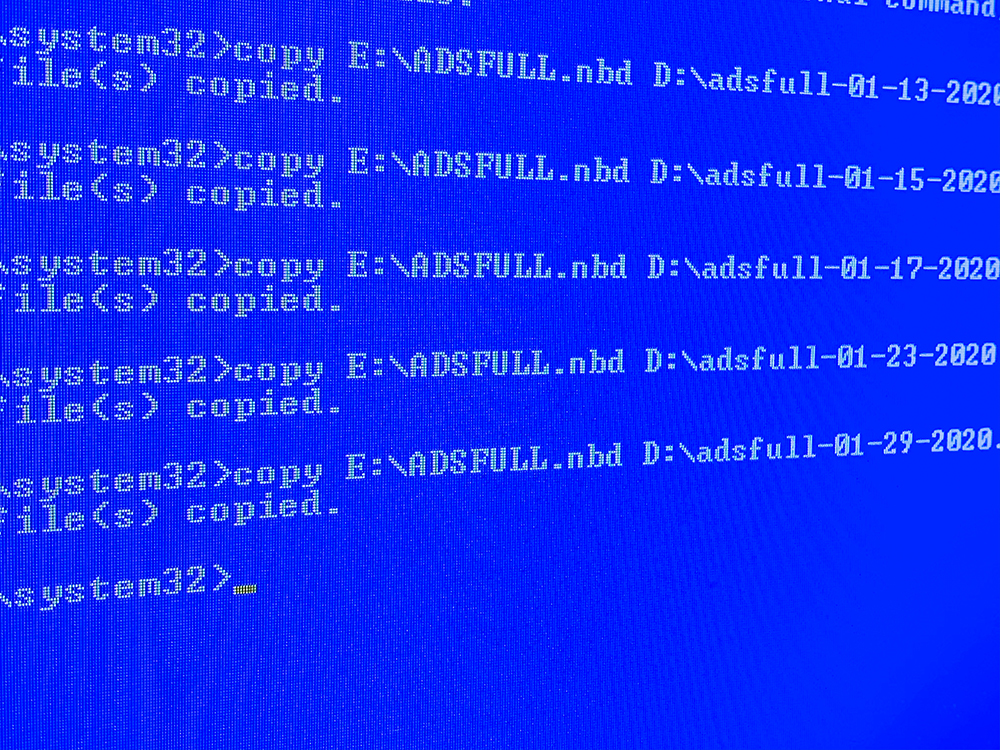





Recent Comments