With remote work becoming more normalized since the pandemic, we’ve seen a lot of changes in how people work and communicate, and that’s why we want to talk about our top 10 tech tips for working from home!

Table of Contents
1. Try a Different App for Meetings
Try a different app if you’re having trouble getting everyone on board with video conferencing. There’s no reason you should have to settle for Zoom. Here are a few alternatives:
3CX WebMeeting – 3CX has been one of our favorite web conferencing solutions for years. The interface is simple and intuitive, offering many features, including 1080p video chat, screen sharing, file transfer, whiteboard, and more.
GoToMeeting – GoToMeeting is another popular option for video conferences. It’s owned by Cisco Systems, which makes it a good choice for businesses looking for enterprise-level solutions.
Skype – We’ve all heard of Skype and its free video calls over the internet. But did you know you can also use Skype to host meetings? You’ll need an account set up with your phone number, but once that’s done, you can call anyone else who uses Skype.
Google Hangouts – This app is part of Google’s suite of products. It works across platforms and allows users to make phone calls, share screens, use virtual backgrounds, and host conference calls. It’s not as robust as other options, but it’s still worth checking out.

2. Recreate a “Live” Office Environment
When you start working from home, it can be challenging to recreate the same environment as you had before. But, by creating a “live” office space, you’ll be able to organize yourself and your workspace better.
First, decide where you want to put your desk. Consider placing it near a window or in a quiet area. Next, think about what kind of lighting you’d prefer. Do you want natural light? Or would you prefer a lamp?
Finally, make sure you have enough room to move around comfortably. Many people end up sitting too close to their desks, which leads to neck pain and headaches.
You can also add some personal touches to your workspace. Add photos of your kids or pets to remind you why you chose to become a freelancer.

3. Share Video Messages
Video messages are becoming increasingly popular among businesses. They allow you to quickly send a message without typing out lengthy text.
However, they might seem intimidating if you’re not used to sending them. Fortunately, plenty of apps make it easier than ever to create and send these types of messages.
For example, Slack lets you record videos directly within the messaging platform. Then, when someone sends you a link to the file, you click play.

4. Create Training and Presentation Videos
If you work remotely, chances are you spend a significant amount of time watching training videos. And while this may sound boring, it’s pretty helpful.
By recording your training sessions, you can save money on expensive courses. Plus, you can use the recordings to help teach others how to do things properly.
5. Create an Inbox That Works for You
You’ve probably heard that email is one of the biggest distractions for remote employees. If you’re struggling to stay focused, try setting up a separate inbox for emails that need immediate attention.
This way, you won’t have to worry about checking your email throughout the day. Instead, you can focus on other important tasks like writing proposals or planning meetings.

6. Use a VPN
A virtual private network (VPN) is an excellent tool for protecting your privacy online. Connecting to a server outside your country allows you to browse the web anonymously and be a little more secure.
Plus, many companies offer free VPNs for their employees. So, even though you don’t pay for the service, you still get access to its benefits.

7. Keep a Dedicated Office Space
While at home, it’s easy to fall into bad habits. For instance, you might spend hours browsing social media sites instead of focusing on your work.
To avoid this problem, dedicate a specific place in your house to work. Make sure it has a comfortable chair, good lighting, a dedicated outlet, and a power strip.

8. Software Tips
The following tools will help you keep your computer running smoothly:
1. Back Up Your Files Regularly
Backing up files is essential. But with so much data being created every day, it’s easy to lose track of everything.
That’s why you should back up your files regularly. This includes documents, spreadsheets, presentations, images, and anything else you create.
2. Install Anti-Virus Software
Anti-virus software scans your computer for viruses and malware. It does this by constantly monitoring your system and looking for threats.
If you want to go further, you can install an email monitor like IronScales that protects against phishing scams and malicious emails that take you to fake websites designed to steal sensitive information from users.
3. Update Your Operating System
Your operating system updates automatically. However, it would be best if you didn’t wait too long before updating. That’s because new versions of Windows and macOS come with security fixes.
So, if you want to stay safe, update as soon as possible.
4. Clean Out Old Data
As mentioned above, it’s easy to forget what you’ve done over the years. You could lose vital information if you haven’t backed up your files recently.
So, clean out old files once in a while. You’ll have less clutter and better organization, and your computer will run faster.
5. Maintain an Updated Browser
Browsers like Google Chrome and Mozilla Firefox are powerful tools. They allow you to view multiple tabs simultaneously.
However, they also contain vulnerabilities, and if you use them without updating, you are leaving yourself open to unnecessary risks.
6. Avoid Unnecessary Plugins
Plugins add functionality to browsers. Unfortunately, some plugins aren’t necessary. They can slow down your computer or make it crash.
For example, Adobe Flash isn’t required anymore, and if you still have it installed, it takes up space that you could use for something else.
7. Disable Third-Party Cookies
Cookies are small pieces of text stored on your hard drive. They’re used to store user preferences and other personal information.
Unfortunately, cookies can be used to track your activity across different websites. That means someone could use them to identify you.
To prevent this, disable third-party cookies. This way, you won’t share any information with advertisers.
8. Use Strong Passwords
You should never reuse passwords, but since they are often forgotten, you should use a password manager. Not only do they keep track of your passwords, but you can also generate random ones for each site you log in to.

9. Make Sure You Have a Good Internet Connection
You might not always get the best connection if you’re working remotely. That’s why you should set reasonable expectations when using your internet connection.
Here are some things you can do:
- Contact your internet provider to upgrade your plan and router if necessary.
- Set your router to prioritize traffic
- Make sure you don’t overload your network.
- Keep your connection stable.
- Turn off background apps such as email clients.
- Limit file transfers to avoid overwhelming your connection.
- Update the firmware on your router from time to time.

10. Use Your TV as a Monitor
Not everyone wants to stare at a tiny laptop screen all day. So why not turn your TV into a second display?
Here’s how:
1. Plug your laptop into the HDMI port on the back of your TV.
2. Open the Settings app on your phone or tablet.
3. Select “Mirror” under the “Display” section.
4. You’ll see a list of apps that can mirror their content onto your TV. Choose the ones you want to use.
5. If you don’t see the option to mirror your content, try restarting your device.
6. Now, when you watch videos or play games on your laptop, phone or tablet, they’ll appear on your TV.
7. To stop the mirrored content from appearing on your TV, open the Settings app again. Then select “Mirror” under “Display.”
8. Uncheck the box next to “Mirror.”
9. Close the Settings app.
10. Restart your laptop, phone, or tablet.
11. Your TV will be ready to go!
Wrapping Up Tech Tips For Working From Home
There you have it! Our top ten tech tips for working from home! Hopefully, these tips will help you stay productive while working from home.
Thanks so much for reading, and if you have any questions, please leave a comment below or send us a message.


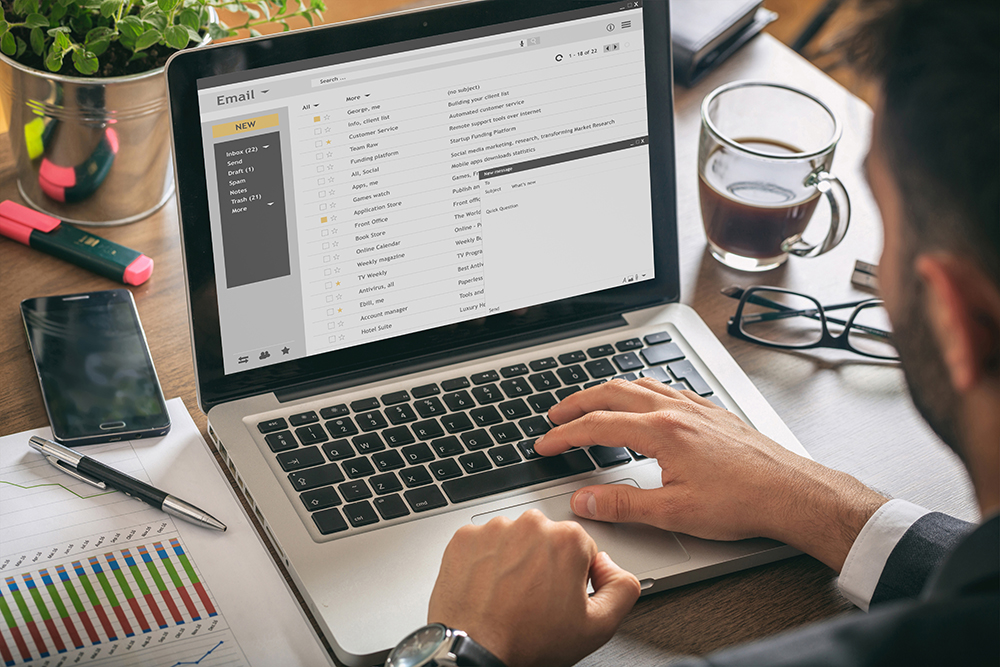
Recent Comments