You’ve finished filling in your username and password to a site and then are prompted whether you’d like to save the information for future use. This feature will remember all of your usernames, passwords, credit card numbers, etc. so that you don’t have to re-enter them every time you visit a website or want to fill out online forms. Sure, it’s convenient to enable autofill, but there are some things you should know before you do.
Table of Contents
What Is Password Autofill?
Password autofill is a feature built into most browsers that allow users to fill out forms without having to type each field manually. The automatic autofill of forms is a real timesaver, especially when typing a long password or entering sensitive data such as credit card info. For example, if you enter your email address on a form, you can click the “Next” button to move on to the following field instead of manually typing it in. The autofill function also works with other fields such as phone numbers, addresses, and login credentials.

Why Use Password Autofill? Why Not?
The apparent benefit of password autofill is convenience. You no longer need to remember what each field is called and where they are located on a page. Instead, you start typing, and the browser fills in the necessary information. However, this convenience comes at a cost: If someone else has access to your computer, they may be able to view or edit any personal information stored by the browser.
For instance, let’s say you’re filling out an online order form for a new pair of shoes. As you enter your shipping address, you notice that the browser automatically filled in the zip code. While this may seem harmless enough, it could allow someone who gains unauthorized access to your computer to find your home address and make changes to it easily. It’s important to note that even though you entered your password, anyone who had access to your computer would still be able to see the contents of your address book.
Another reason not to use password autofill is that it’s easy to forget which websites offer it. When you first install a browser, it usually suggests turning on autofill for specific sites. But after a while, you may stop noticing that the option is available. So, it’s best to check which sites support it before enabling it.
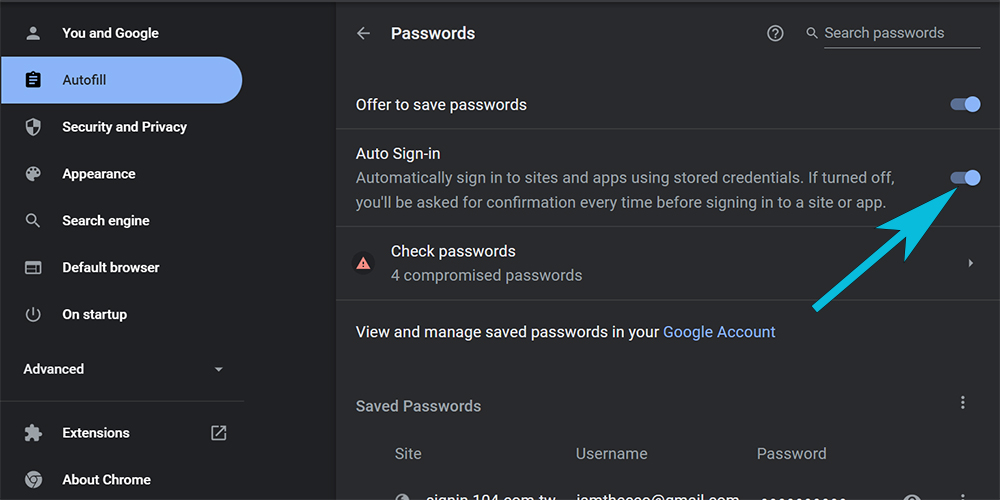
How Do I Turn On And Disable Password Autofill?
There are two ways to enable password autofill. First, you can go to the settings menu in your browser and select the option to turn it on. Alternatively, you can right-click anywhere on a web page and choose “Fill Form With Information Automatically.” Once enabled, you’ll notice that your browser will now automatically fill out forms for you.
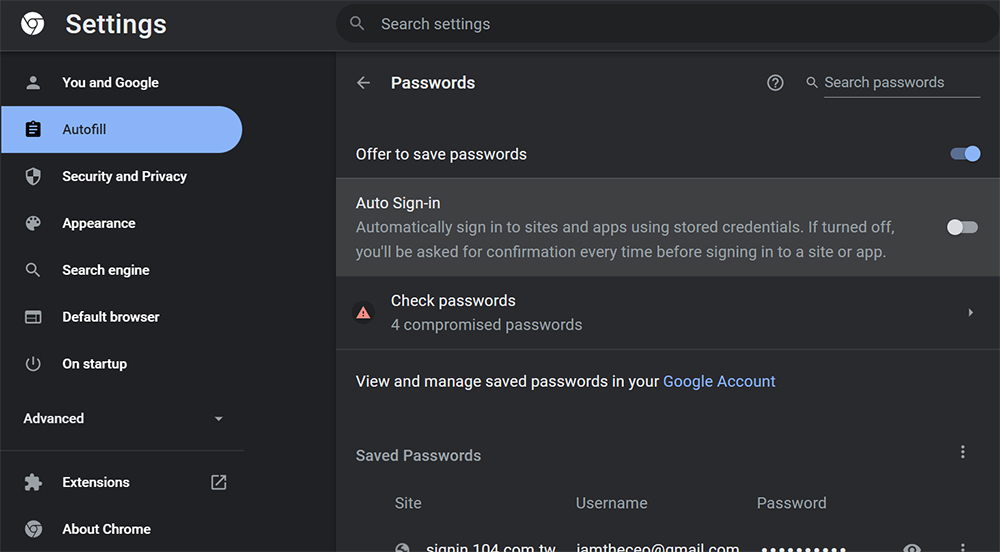
However, you can disable password autofill by going back to the settings menu and unchecking the box labeled “Automatic Fill Forms.” This will prevent your browser from automatically filling out forms for you. However, you won’t be able to use the autofill feature anymore.
If you decide to turn off password autofill, you should know that some websites don’t work correctly with it turned off. In particular, many eCommerce sites require that you have autofill enabled to complete an order.
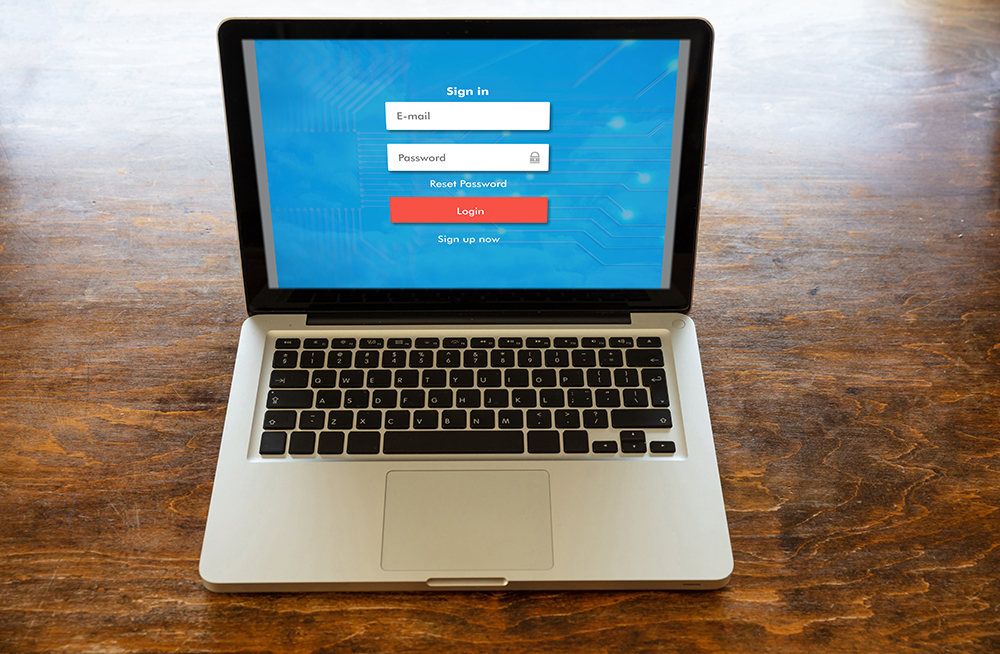
But Really, Is Password Autofill Safe For My Business?
The short answer is yes, but only if you know what you’re doing. If you don’t understand the risks associated with autofill passwords, then you should avoid them at all costs. There are several things you can do to protect yourself against identity theft.
First, keep all your passwords safe. Please don’t share them with friends or family members. Also, never reuse passwords across multiple accounts. Finally, change your passwords regularly.
Second, consider using a password manager like LastPass. A password manager stores all your usernames and passwords so that you only need one master password to log into every site. This makes it easier to create strong, unique passwords for every account.
Third, use a VPN (a virtual private network) when browsing the Internet. A VPN encrypts your connection between your device and the website you’re visiting. This prevents third parties from spying on what information you send over the Internet. And finally, always pay close attention to any pop-up messages that appear on your screen. These often contain links to malicious websites.

What If Someone Gets Access To My Computer?
The biggest threat posed by password autofill is not necessarily that someone will steal your personal information. Instead, it’s that they’ll gain access to your computer and take control of it. That means they’ll be able to see your entire browsing history, including sensitive data such as credit card numbers.
This could happen if you leave your laptop unattended at home or school. It could also occur if you visit a public place where others can view your computer screen. Or it could even happen if you give your laptop to a friend who doesn’t understand how to secure it.
The attacker would need to open up your browser and click on the “fill form” button in each case. Then, they’d enter their username and password. He’d then be able to browse through your entire online activity.

More Precautionary Measures To Take
There are some precautions you can take to boost your level of security and protect yourself from identity theft:
Use Strong Passwords – Strong or complex passwords contain letters, numbers, and special characters, while a weak password consists of simple words or phrases. Make sure you choose unique passwords for every website that requires you to enter a username and password. Never reuse the same password across multiple websites. And make sure to change your password every few months and don’t share your username and password with anyone.
Never Click On Links Sent To You In Emails – Instead, open the link in a new window, so you don’t accidentally reveal your username and password.
Logout Of Websites – Once you’ve finished using a computer, especially if it’s not yours, always log out of your accounts and websites. Otherwise, your username and password could stay stored in the browser for anyone to see.
Use Two-Factor Authentication (2FA) – Two-factor authentication (2FA) adds an extra layer of security to your online accounts. You’ll need to enter a code that’s generated each time you log in to your accounts. This prevents others from accessing your accounts even if they know your username and password.
Change Your Passwords Often – Changing your passwords regularly helps ensure that your accounts remain secure.
Keep Track Of Your Login Credentials – Keeping track of all your login credentials will help you avoid forgetting them.
Conclusion
Password autofill is convenient, but it comes at a cost. If you ever lose your login credentials, they could fall into the wrong hands. And if there is a data breach, hackers could steal your personal information. So before you enable password autofill, think carefully about whether you need it. If used properly, the risk of using password autofill is minimal. But if you’re careless, you may end up putting yourself at risk. If you’d like to know more about protecting your data, please send us a message!

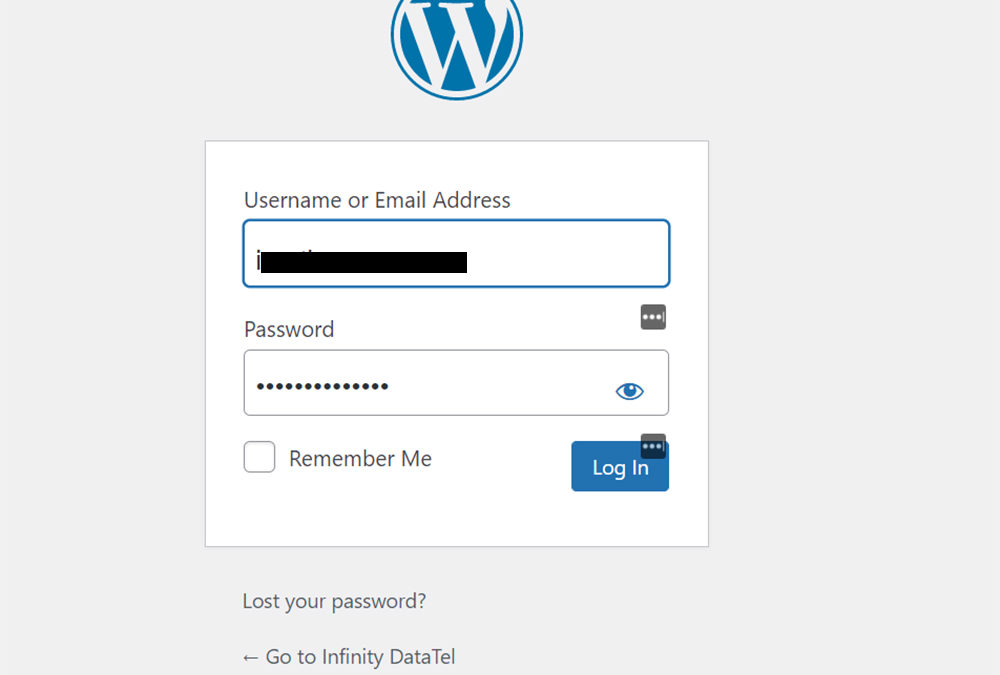
Recent Comments