Technology issues can mean major business disruptions, hampering productivity and costing valuable time. Keeping up with IT needs requires a dedicated IT team or outside consultant, but there are some common IT problems that businesses can solve on their own.
Through simple troubleshooting steps, a few tools, and creativity, business owners can proactively diagnose and resolve IT problems. We’ll also provide tips and tricks to help streamline the process and keep business operations running smoothly while taking care of common IT problems and solutions when they pop up.
Table of Contents
Common IT Issues
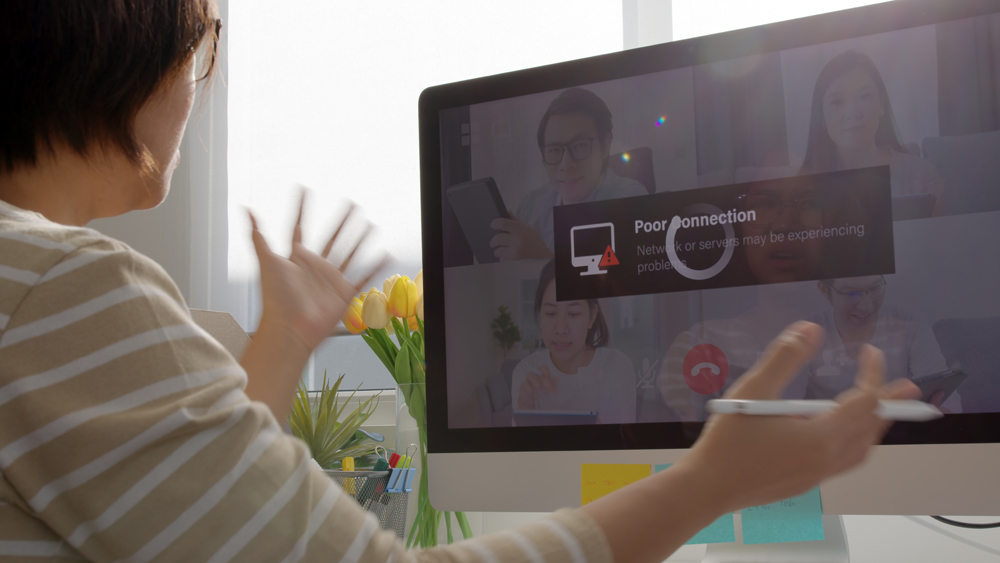
Network Connectivity Issues
Network connectivity is one of the most important aspects of any computer. Without network access, you won’t be able to connect to the internet, download updates, or share files. Here are some common network connectivity problems:
Network Card Failure: A malfunctioning network card can cause various problems, including intermittent connection loss. The best way to check if your network card is working properly is by using an Ethernet cable to test it. Contact your ISP or local tech support for assistance if the problem persists.
Internet Connection Refused Error: An error indicating that your ISP has blocked your IP address.
Internet Connection Issues: Slow Internet speed or intermittent connections may indicate many different issues, such as poor signal strength, bad router settings, or outdated software. If you’re having trouble connecting to the internet, contact your ISP or local tech service provider for help.
Service Provider Blocks Traffic: Contact your service provider to find out if they’ve blocked traffic from your IP address.
No Internet Access
If you’ve tried accessing the internet from your computer and found no results, then chances are that your internet service provider (ISP) isn’t providing access to the internet. The ISP will need to verify whether or not your account is active before granting you access. It could take several days for an ISP to respond, so you should contact them directly to find out what’s happening.
It might also be an internet signal issue. This can be caused by a weak Wi-Fi signal, which is why you might experience poor performance at home or work. If your internet speed is slower than usual, try moving closer to your Wi-Fi router or changing the channel on your wireless device.
Ethernet Cable Issue: Check the ethernet cable if you’re experiencing slow speeds or frequent disconnections. It’s possible that the cable has become damaged from being pulled too hard or twisted around itself. You can use a multimeter to measure resistance to determine whether the cable is faulty.
Router Malfunction: A malfunctioning router can cause many problems, including slow Internet speeds, intermittent connections, and even complete failure. To ensure that your router is functioning correctly, plug a wired device into another port on the same router. If the issue still occurs, try resetting the router by pressing the power button until the light turns off. Resetting the router should fix any issues.
Unreliable Email
Email is the most popular form of communication today. More than half of Americans say they send or receive emails every day. Unfortunately, email can be unreliable. For example, spam filters block legitimate messages, and viruses can infect your computer. These problems can cause delays, loss of essential documents, and even damage to your hard drive. Here are some ways to ensure that your email stays reliable:
Keep Up with Spam Filters: Most email providers offer spam filtering services to protect your inbox from unwanted messages. Make sure you have these installed and regularly updated.
Backup Files: Backing up files manually can be tedious, but it’s essential to keeping your data safe. Use cloud storage solutions to back up all of your files automatically.
Use Antivirus Software: Viruses can spread quickly via email, so ensure that your computer has antivirus software installed. We suggest using SentinelOne’s AI Endpoint security because it stops infections before they can take a whiff of your network.
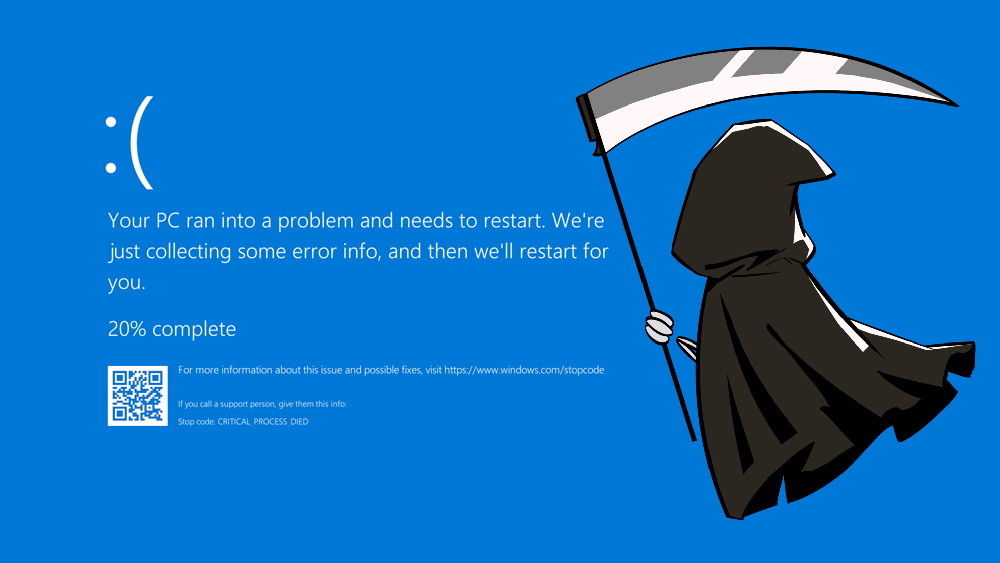
The Blue Screen of Death
One of the most common IT issues is the blue screen of death (also known as BSOD) which is a common problem with Windows PCs. It occurs when a program crashes, causing the operating system to display a message telling you there was a serious error. A BSOD might also appear when a hardware component fails, such as a faulty graphics card. While this issue is rare, it can be very frustrating. Fortunately, there are several things you can do to prevent BSODs from occurring in the first place.
Update Drivers: Hardware components often require drivers to function correctly. Update your driver software whenever new versions become available.
Check System Specs: Ensure it meets minimum requirements before buying a PC. Check the processor speed, RAM capacity, and other specs before purchasing.
Frequent Computer and System Crashes
A frequent crash means your computer stops working for no apparent reason. You’ll lose work and cannot access specific programs when this happens. In addition, frequent crashes could indicate a more severe problem. Common causes include overheating, memory issues, and virus infections. Here are some steps you can take to avoid frequent crashes:
Clean Out Junk Files: Over time, junk files accumulate on your computer, slowing down performance and increasing the risk of crashing. Remove them by running Disk Cleanup periodically.
Install Updates: New updates are released frequently, so keep your computer current by installing them immediately after downloading.
A system crash happens when a program stops functioning. Usually, a system crash results from a malfunctioning driver or corrupted file. Here are some common causes of system crashes:
Driver Issues: Drivers are software that controls hardware components such as printers, scanners, modems, and sound cards. A driver may not be compatible with your version of Windows. Check for updates to drivers.
Corrupted Files: Corrupt files cause system crashes because they contain invalid code. For example, a virus could corrupt a critical file. You’ll need to scan your computer to find the corrupt files and then quarantine or delete them.
Data Loss
Data loss is one of the biggest concerns for business owners. If sensitive information gets lost, it could lead to legal troubles, financial losses, and customer complaints. To avoid losing data, follow these tips:
Backup Your Information: Backing up your data is an easy way to save it if something goes wrong. You should create regular backups of your files and store them offsite.
Keep Track of Important Documents: Write down where you store important documents like contracts, invoices, and warranties. Especially if you decide to store them on external hard drives. This will help you find them if they get misplaced.

Unreliable Wi-Fi Connectivity
Wi-Fi connectivity is becoming increasingly popular, especially among small businesses. However, many people need to realize that their wireless network needs to be more secure and reliable for confidential communications. Here are some ways to ensure your Wi-Fi connection is safe and reliable:
Make Sure Your Router Is Secure: Many routers have built-in security features, but you still need to configure them correctly. For example, you must disable remote administration capabilities, set strong passwords, and enable encryption.
Use Strong Passwords: Use unique passwords for each device connected to your router. Never share your password with anyone.
Slow Performance
Slow performance is another frequent problem with computers. Several factors, including outdated software, viruses, spyware, and hard drive problems, cause it. Here are some steps to improve performance:
Remove Unnecessary Software: Some applications slow down your computer because they’re bloated with extra features. Delete unused programs to free up space and increase performance.
Run Spyware and Virus Scanners: Malicious software can cause slowdowns. Run scans regularly to remove malware and spyware.
Hardware Issues

Printing Process Is Stuck
Check the paper tray first if you have a printer that won’t print. Make sure there’s nothing in the way, and try printing again. If the print process still doesn’t work, check the following items:
Open The Sides: Sometimes paper gets jammed in odd places, and you’ll have to fish it out. If there is a jam, you might need to roll the print rollers to free the paper, and then you can try printing again.
Clear Print Head: Try cleaning the print head using a cotton swab dipped in rubbing alcohol.
Hard Drive Failure
Hard drives fail all the time. They’re prone to failure due to physical damage (e.g., overheating), power surges, and other issues. When this happens, you’ll lose access to your data unless you back it up. Here are some things to do when a hard drive fails:
Recover Lost Data: Recover any data stored on the failed drive using backup software.
Replace Failed Drives: Replace the failing drive with a new one.
Computer Stops Responding: If your computer stops responding, press F8 repeatedly until you see a screen with options. Choose Safe Mode and follow the instructions on the screen. Then reboot normally.
Computer Freezes Up: Computer freezes happen when a program stops responding. Try pressing Ctrl+Alt+Del to open Task Manager. Find the frozen program and end its tasks.
Hard Drive Freezing: A frozen hard drive means that your computer cannot access the data on the disk.
Bad Power Supply and Failure
A bad power supply can cause everything from minor glitches to complete system failures. To avoid power issues, keep an eye on your power supply. Here are some things you should look for:
It’s Not Rated High Enough: Many power supplies are rated between 100 and 300 watts. Look for a rating higher than what you need, and you should be fine.
It’s Too Small: You want a power supply that provides enough wattage to handle the load of your entire PC and any other devices you use.
Power supply failure is another common computer issue. It can occur in two different ways. First, the power supply might fail. Second, it may provide too much or too little power. Either way, it can lead to system crashes and other errors. Here are some symptoms of power supply failure:
No Solid Lights: The lights on the front of the computer should illuminate whenever the computer is turned on.
Slow Performance: Slow performance indicates that the computer isn’t getting enough power, and you made need to switch power supplies.
Unresponsive Mouse
If your mouse doesn’t respond to clicks, try restarting the computer. If that doesn’t fix the issue, try rebooting again. If that still doesn’t solve the problem, try resetting the mouse.
If you’re using a Bluetooth mouse, you should go into your computer’s Bluetooth settings to see if it is working properly and connected.
More IT Problems and Solutions

PC Or Laptop Overheating
PCs get extremely hot during operation. The temperature inside a typical desktop PC can reach as high as 140 degrees Fahrenheit. That’s why it’s important to keep your PC cool. Here are some tips to help you keep your PC running smoothly:
Keep Your Computer Cool: Keep your computer fan constantly running so air circulates around the components.
Proper Airflow: Make sure there’s adequate airflow through your case. A lack of airflow will cause your computer to run hot.
Slow Performance
Slow performance can mean several things. It could indicate a problem with your operating system, programs, or hardware. Here are some common causes of slow performance:
Overheated CPU: Overheating occurs when your processor gets too hot. To prevent this, turn down the speed of your processor and monitor its temperature.
Bad RAM: The memory chips inside your computer store temporary data while running programs. If these chips stop functioning correctly, your computer will run slowly.

Error Messages
If you receive an error message while using your computer, there’s likely something wrong with your operating system. To find out what the problem is, check the following areas:
Task Manager: Press Ctrl+Alt+Delete and select Task Manager. Click the Processes tab. Look at the list of processes running on your computer. If any process has stopped responding, right-click the process name and choose End task.
Double-click the desktop’s Windows logo icon (the one with the small arrow). Select Troubleshoot from the menu. Choose Advanced Options. Under Startup Settings, click Restart Now.
No Sound
No sound means that something inside the computer isn’t working right. While this could mean various things, the most likely culprit is a hardware problem. You might need to replace the internal speaker system if you have a Mac. Windows users can check if their speakers are plugged in and turned on. If they aren’t, then the issue could lie within the motherboard. Either way, a quick trip to Best Buy or Amazon should yield the appropriate replacement parts.
Virus Attacks
Viruses are malicious pieces of code designed to damage your computer. They’re also known as malware because they’re used to steal personal data or money. Many viruses are spread via email attachments. Others are downloaded from websites. Here are some ways to protect yourself against viruses:
Don’t Download Attachments from Untrusted Sources: If you receive an attachment from someone you don’t know, open it only if you trust them.
Don’t Open Email Attachments Unless You Trust them: If you receive an email message with an attached file, check the sender’s address before opening the attachment.
Dysfunctional USB Port
The USB port is a convenient way to transfer data between computers and peripherals. However, it can also be a source of frustration. Here are some common USB issues:
USB Device Not Recognized: Your computer doesn’t recognize a device plugged into the USB port.
USB Device Won’t Work: Some devices connected through the USB port won’t function correctly.
To fix this problem, try unplugging the device and plugging it back in again. If that doesn’t work, contact the manufacturer of the device.
Software Installation Errors
Improper software installations cause software installation errors. These errors can prevent programs from working correctly or even make them crash. Here are some common software installation problems:
Program Crashes During Installation: If the installer encounters an error, it will stop responding. You’ll need to restart the computer before continuing.
Program Doesn’t Install Properly: They may appear to start up but then freeze. In addition, they may need to display correct information about their status.
Wrapping Up
We hope our list of common IT problems and solutions will help you troubleshoot any issues you may have. Please ask us in the comment section below or send us a message if you have additional questions.


Recent Comments