It’s a new year, and a new budget, and many companies will upgrade their computer equipment. One piece of equipment that often goes overlooked is the monitor. It may seem like an afterthought, but it can make or break your productivity. If you are looking for a new monitor, you may have questions about resolution vs screen size. This article will help answer those questions.

Table of Contents
Screen Resolution vs Screen Size
Let’s dive right in with resolution, which refers to how many pixels an image contains. In other words, the higher the number, the better the picture’s quality. A high-resolution photo will appear sharper than a low-resolution photo; the same would go for monitors.
The image quality depends on how many pixels you use to display an image. A high-resolution image uses fewer pixels than a low-resolution image. So, if you want your image to appear sharp, choose a high-quality image.
A deeper look into screen resolution shows that more pixels per inch (PPI) means more detail. For example, an 800×600-pixel screen has 200 pixels per inch. This means you can see more details on the screen than on a 400×300-pixel screen.
Screen resolution refers to the number of pixels a computer monitor can display. A screen with a resolution of 1920×1080 displays 1,080 vertical and 1,920 horizontal pixels.
A high PPI means a sharp image. A low PPI means a blurry image. A large screen has a lower PPI than a small screen.
A bigger screen doesn’t necessarily mean a better picture. It would be best to get a smaller monitor with a high resolution instead of a bigger monitor with a low resolution.
What Are Pixels?
So, we know that resolution is the size of an image on a computer screen and that a higher resolution means more pixels. But what are pixels?
Pixels are the building blocks of an image. A computer screen displays an image using millions of tiny dots called pixels. Each pixel represents a dot on the screen. Pixels are arranged into rows and columns. The number of rows (or columns) determines how many dots are on the screen. The more pixels a monitor has (the higher resolution), the more detail you see.
How To Calculate Pixels Per Inch
You’ve got to understand the differences between the sizes of screens and resolutions. Resolution refers to how many pixels there are per inch. It’s the number of dots or lines on a computer monitor or TV screen.
Pixel density is the number of pixels per inch (PPI). Pixel size is the physical size of each pixel. Width is the distance across the display. Diagonal measurement is the distance from the top-left corner to the bottom-right corner.
This example uses inches. But developers who use the metric system need to convert inches to centimeters. The screen resolution is a bit different. The resolution of an iPhone X is 2436 x 1123, while a Samsung Galaxy Note 8 is 2960 x 1440.
You should always know the size of your screen before calculating PPI. To do this, add the squares of both numbers together. Then take the square root of that sum. Finally, divide the result by the size of the display.
The iPhone X has a display with an 1125×2436 pixel resolution. This gives us a pixel density of ~326 PPI.
We were close! This calculation was based on the fact that the resolution of the iPhone X is 2436×1125 pixels. Our final result was very similar to the actual resolution of the iPhone X.
Screen size and screen resolution both affect the PPI. You should know what each factor does before using them in any equation.
The output image will be too big to fit into the screen.
Apple claims that the Retina display on the new iPad Pro has a pixel density of 264 PPI. However, when we measure the pixels on the device, we get about 207 PPI. That’s less than half as dense as Apple says.
Optimizing images for different screen sizes is essential, but we’ll cover that in more detail later.
Higher Pixel Density = Better Picture Quality?
There is no real benefit to having a high pixel-density screen. You won’t notice any difference unless you’re looking closely.
You might have a 25-inch monitor with a higher resolution than a 32-inch monitor, which also provides better-looking images even though the pixel density on the 32-inch monitor is higher. Thus a higher pixel density does not necessarily mean that you’ll be able to see more details. Try it yourself before buying it to ensure the aspect ratio enhances your user experience when purchasing a monitor.
Native Screen Resolution
Your monitor may advertise a particular resolution, but it doesn’t always use this resolution. This means that if you’re using an old computer, you might get better results by changing the standard resolution of the screen.
You can adjust the resolution of your computer monitor by going into your display settings and selecting a different resolution. Wait until the screen refreshes, then click Keep Changes or Revert. Some monitors allow you to change the resolution at runtime. Others require you to restart the computer.

How Does Screen Resolution Affect You?
The resolution is the most important thing to consider when buying a new monitor. A high-resolution display lets you see more detail on each page, which means less scrolling through documents and websites. A higher resolution also makes text easier to read. However, a high-resolution monitor takes longer to render images because the pixels are so small. If you’re unsure whether you need a high or low resolution, here are some tips to help you decide.

Clarity
A monitor’s pixel density significantly impacts how easy it is to read text. Higher pixel densities make the text easier to read. This is because high-resolution screens display more information per unit area. For example, a screen with 1920 x 1080 displays an image with about 2 million pixels. That means each pixel covers 1/1920th of the total space.
In comparison, a 4K screen has four times as many pixels (4 million), meaning each pixel covers 1/4000th of the total space or 1/10th of what a 1080p screen does. Because of this, a 4K screen is much better at displaying text and will have a sharper image than a 1080p screen, but you’ll have to increase the text size to see the difference because the more pixels there are, the smaller the text gets.
A 4K monitor results in such fine text that we may need to increase the scale in our system’s settings to make the text readable. A 27″ screen and 1440P resolution is considered the sweet point in size and resolution. But it comes down to individual preferences and how your eyes read this screen when considering screen size, resolution, and pixel density.
Screen Size
Monitors now come in a wide range of sizes. The largest monitor available today is a 49-inch ultrawide monitor, while the smallest is 19″. These numbers don’t tell the whole story, however. Monitors vary significantly in size from one manufacturer to another. Some manufacturers offer large monitors, while others only sell small ones. Most people buy a 24-27 inch monitor, but some opt for the larger ultra-wide monitors.
• Large monitors are generally used by graphic designers who spend hours staring at their screens. They typically use various software programs and tools, including Adobe Photoshop, Illustrator, Dreamweaver, and other design applications. These programs take advantage of the extra space on large monitors, allowing users to fit multiple windows side by side without scrolling around.
• Smaller monitors are ideal for casual web browsing and email. They’re usually found in smaller offices and homes, where they’re used primarily for checking social media sites and surfing the Internet for information.
Types Of Monitors
Depending on your situation, several monitors are available, including desktops, laptops, and tablets. Desktop monitors are designed to sit on a desk; laptop monitors connect directly to a keyboard and mouse via a cable, and tablets are portable devices that double as monitors and laptops.
Desktop monitors come in all shapes and sizes. Some models offer a variety of connections, such as VGA ports, DVI ports, HDMI ports, and DisplayPort ports. Others feature built-in speakers, USB ports, Ethernet jacks, and Blu-ray drives.
Laptop monitors are similar to desktop monitors, except they’re much thinner and lighter. Most laptops include a built-in webcam, making them suitable for video conferencing.
Tablet monitors are perfect for viewing content on the go. They’re lightweight, easy to carry and don’t require additional accessories. Many tablets now include a touchscreen, allowing users to interact with content from the device itself.
Screen Types
There are two main screen types: LCD and LED. Each has advantages and disadvantages. Here’s what you need to know before making a purchase.
LCD Monitors
An LCD monitor uses liquid crystals to block light from passing through the glass. This type of monitor is the cheapest option, but it doesn’t produce as much brightness as other options.
LED Monitors
LEDs emit light directly onto the screen instead of reflecting it off a surface. This type of monitor produces brighter colors and better contrast than LCDs.
Which Screen Resolution Should You Use?
Screen resolutions vary depending on the type of work you do. For example, you need a high-resolution monitor if you’re a graphic artist. On the other hand, you want a low-res monitor if you’re creating 3D models. So, what screen resolution should I use? Well, it depends on your work. For example, if I’m a graphic artist, I’d go for 1920×1080. But if I’m making 3D models, I’d go with 1360×768.
For people working with complex 3d models, such as architects or game developers, going beyond 1920×1080 can begin to stress your machine’s GPU. If you want to go up to 4k, ensure your hardware can handle it. Otherwise, your PC might be performing very slowly when rendering at those high resolutions.
For video editors, we recommend 1280×720 as a minimum. This will be the standard HD resolution for most people. If you’re working with 1080P video, go for 1920×1080. If you’re working in 4k, then go for 3840×2160.
High resolution is recommended for photography. A camera that captures 21 megapixels takes photos at 5,104×4,092 resolution. A 4k monitor won’t display this natively, but the larger the screen’s resolution, the better (and more accurate) your photos will appear on it.

Buying Tips
A monitor’s resolution and size are two of the first things we consider when buying a new monitor. Each size and shape offers its pros and con, but ultimately, it comes down to personal preferences and usage needs. Gamers tend to go for lower resolutions, while those using it primarily for office work might want a higher resolution.
When shopping for a monitor, keep these factors in mind:
• Monitor Size – Keep the size of the screen in mind because, in this situation, size matters. A larger screen allows you to view more pages simultaneously, but it also takes up more room on your desk. If you have a small desk or office, buying the largest screen you can find may not be the right choice, and you’ll want to go with a proper size monitor instead.
• Connectivity – The type of connection you choose depends on how you plan to use your monitor. For example, if you mainly connect to a wireless network, you should opt for a Wi-Fi connectivity model.
• Features – Look for a backlit LCD panel, adjustable brightness settings, and audio/video output support. A lack of features could lead to a poor user experience in your office.
• Price – Monitor prices vary widely depending on brand and model, so shop around until you find one that meets your needs.
Wrapping Up
Monitors have gotten cheaper over time. You can now buy a monitor with a high-quality screen and a low price.
Most modern monitor screens range from less than 21″ to over 30″. You should be able to see the entire screen when sitting about 2 feet away. Your requirements for each factor will help you choose the correct size monitor.
A larger monitor will work fine, depending on what you use them for. Note that you’ll want two monitors if you use them side by side. Make sure you get the right size screen for your needs. Don’t settle for anything less than what you need. And remember to give yourself some room around each monitor.
Regarding screen resolution vs screen size, it’s not a competition, but working together to give you the best viewing experience possible.




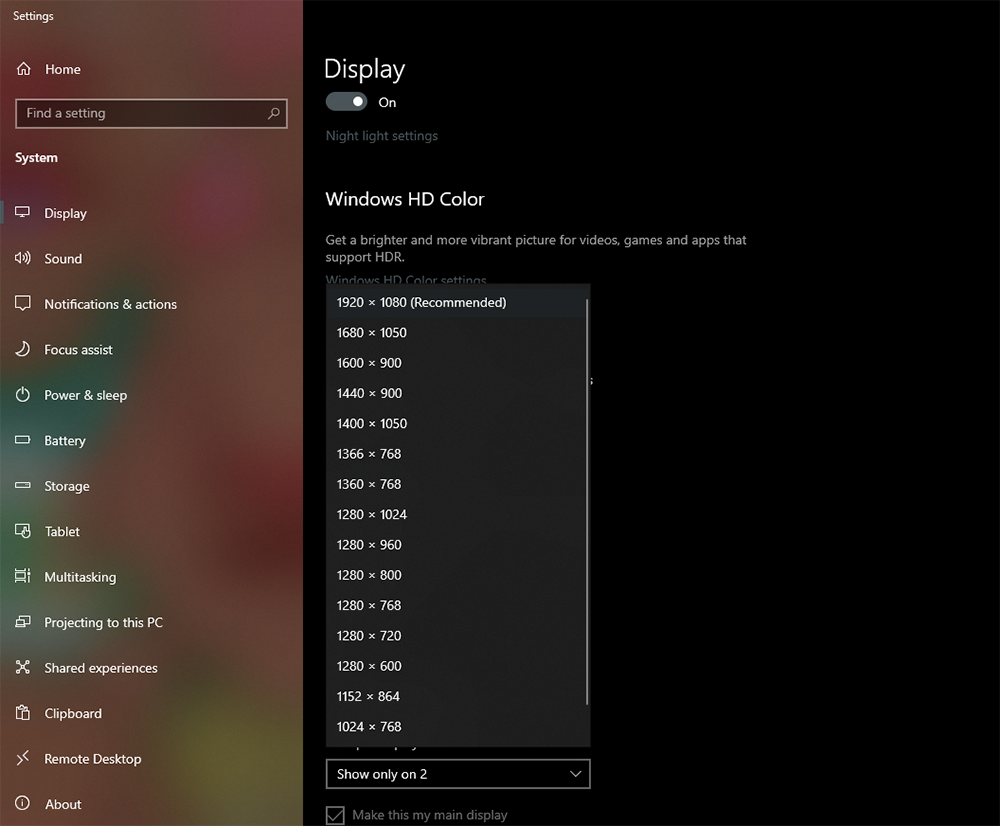




Recent Comments