Dual monitor setups have been gaining traction in offices in every niche and are typically used for a variety of reasons. For example, dual monitors can view two different documents concurrently or display two different applications on each screen simultaneously. As we evolve to using modern monitors with advanced features, let’s take a closer look at some recent questions we’ve received: What is a dual monitor system, how do they work, how to set them up, do they have to be the same, and everything in between.
If you’re looking for a way to easily add multiple monitors to your workstation, a dual-monitor setup is the way to go. Dual-monitor systems are also referred to as dual-display setups. Dual monitors are designed to take advantage of the benefits of multiple monitors in a single display. These benefits include improved workspace productivity, increased efficiency, and improved accuracy and speed. A dual-monitor setup provides an additional means of showing multiple tasks at the same time, as well as giving users the ability to switch between windows and applications with the flick of a finger. Multi-monitor setups are quickly becoming an essential tool in the modern office.
Table of Contents
What is a Dual Monitor System?

In essence, a dual monitor setup uses multiple monitors connected to a single computer. While there are many different ways to accomplish this task, the most common method involves using a DisplayPort splitter. However, if you’re looking to use a splitter, be sure to purchase one that supports HDMI connections.
Dual monitor systems require a video card capable of supporting multiple displays. Your computer may be unable to do so if your video card does not meet this requirement. Dedicated video cards often include multiple ports, making them compatible with multiple monitors. So make sure you get the right video card for your needs.
Dual Monitor Setup for Work or Home
A dual monitor system can enhance your productivity by allowing you to view more information at once. With a multi-monitor setup, you’ll never miss an email again!
A standard setup used by businesses and students alike allows users to work efficiently while keeping an eye on critical information. For example, if you’re working on a project or studying for an exam, having access to your notes, email, and other resources can help you stay focused and avoid distractions.
Dual monitors provide a convenient place to view different documents or programs without switching back and forth between them. With a dual monitor setup, you can use both screens as a workspace, but you can focus solely on one screen if you need to concentrate on something specific. These benefits make dual monitors a valuable addition to any desktop setup.
Difference Between a Dual Monitor and a Split-Screen Single Monitor
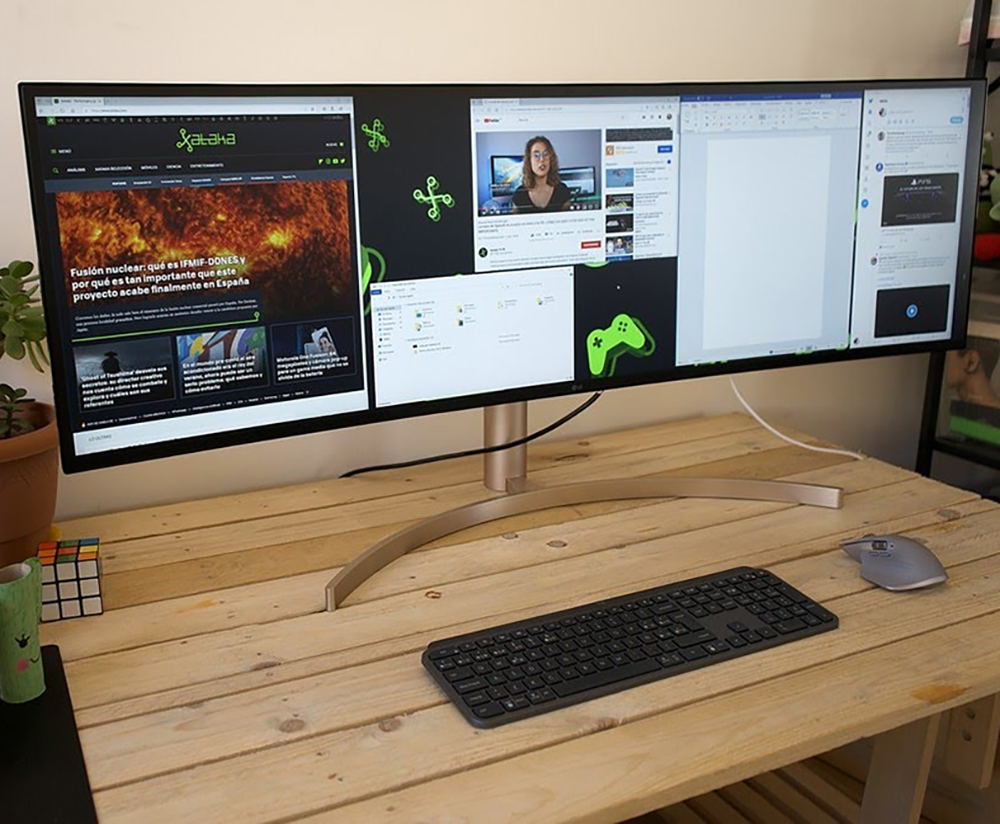
An ultrawide monitor is great for watching movies or playing games on your computer, but if you’re looking to get more out of your desktop, consider buying a second monitor instead.
Using the Snap Assist feature, you can open four different windows on your single monitor. With this feature, you can easily see what is going on in each window while also using them simultaneously.
Remember: Easier viewing doesn’t relieve the problems an avid multitasker may face with a single ultra-wide display. An ultrawide display doesn’t work the same as a pair of monitors. Before buying an ultrawide display, make sure you’re thinking about your personal needs.
Do dual monitors have to be the same? Not necessarily. You can choose the right size monitors for your budget and needs. If you need a smaller monitor and a larger one because you’re short on space, then go for it!
How to Set Up Dual Monitors

Setting up your dual monitors isn’t tricky. It’s pretty easy. Here’s what’s needed to run dual monitors:
- Two monitors
- Desk Mount Clamp Dual Monitor Stand
- A VGA cable
- An HDMI cable
- Mini DisplayPort Connector
- A Docking Station
- Power Strip
Now, let’s take a look at how to set up your dual monitors after they have been attached to your dual monitor stand.
1. Start by plugging one end of the VGA cable into the monitor. Then, plug the other end into the second monitor.
2. Turn on both monitors. When prompted, select “Dedicated” mode. This option lets you control each monitor separately.
3. Click the Start button and then the Setting button
4. Then click on System and then the Display button to see display configurations.
5. Click on the display that you’d like to use.
6. Preview the setup and make sure your desktop screen looks good.
7. Click Apply Changes.
8. Restart your computer.
9. Enjoy your dual monitor system!
Note that if you are using a docking station, ensure that the primary monitor is plugged into the right side of the docking station’s monitor ports. Then, plug the power supply into the left side of the docking station.
Plug the power source into the wall socket. Now, you’re all set!
As you can see, Dual Monitor Setup is easy to set up. However, if you want to get the most out of it, you need to be careful about what you do. Make sure to check your resolution settings first before adding another monitor.
Also, note that the taskbar control allows you to set up your taskbar to appear on only one monitor. You can do this by setting up different display configurations, which will enable you to place the taskbar wherever you like.
How Many Monitors Can Be Used in a Multiple Monitor Setup?

While most computers today can support dual monitors, the number of monitors supported by your computer depends on the technical resources available to you. You could potentially support as many as four monitors if you had a high-end system.
While many teams use multiple monitors, some may need more than four. You’ll likely discover what works best for you as you work within your unique workflow. If you often find yourself switching back and forth between documents, programs, and other tools, consider adding another monitor to help maintain focus and productivity.
Efficiency is key to a successful business. As a result, you should be sure to consider how much time employees spend working on projects. Remember to consider the benefits of other aspects of employee productivity, such as increased billable hours worked.
Advantages of Dual Monitors

There are many benefits to having a multi-monitor system. However, here are some of the most common ones.
- You can have two separate sets of files open at once. This means that you can keep track of two different projects simultaneously without losing focus or getting confused.
- Increase in productivity. When you have two monitors, you have twice the amount of real estate to spread out all your information. This will increase your ability to multitask and make quick decisions.
- You can easily switch from one project to another. When working on a document, you don’t have to worry about accidentally opening an email message.
- You can view several websites at once. For example, you can browse social media sites, and work on Excel, all while checking your email.
- You can see more information at once.
- Monitors do not need to be the same size, brand, etc.
Disadvantages of Dual Monitors
- When misused, dual monitors can hinder productivity. Here are some things to watch out for when considering a dual monitor setup.
- If you have a single monitor, you’ll lose the ability to jump back and forth between applications quickly.
- It can be challenging to multitask effectively with two monitors.
- You might not like the way your workspace looks.
- You might not be able to fit all of your essential information on one screen.
- It’s possible to get too distracted by extraneous information.
You might not even realize it, but there are times when you don’t need a second active monitor.
How To Choose The Right Monitors
When choosing between a primary display and a secondary display, there are several factors to consider. These include:
Size
The first thing you’ll want to consider is the size of the monitors. Do you want one small and one larger monitor? Or would you like to split your screen into two separate monitors that are the same size?
For example, if you’re working on a single document, you might want to keep all of your information on one monitor. However, if you’re browsing the web or watching videos, you might want to divide your screen into two sections.
Desk Space
You’ll also want to consider how much desk space you have available. If you don’t have enough space, you may opt for a smaller monitor. On the other hand, if you have plenty of space, you might want to get a large monitor.
Resolution
Another factor to consider is the screen display resolution. High-resolution monitors provide better-quality pictures. They also tend to be larger than standard monitors.
However, lower resolutions are suitable for older computers. They also save money because they require less power.
Price
You’ll probably want to buy a high-quality monitor. However, you don’t want to break the bank. Fortunately, you can get great monitors for around $100.
Of course, you could spend hundreds of dollars on a very nice monitor. But, unless you plan on using it for gaming, you won’t notice any difference in performance.
Should You Invest in Dual Monitors?
Dual monitors are helpful for many reasons. First, they let you work on two projects at once. Second, they give you more workspace. Third, they help improve your productivity by allowing you to view more data at once.
But, before you decide whether or not to buy dual monitors, you should think about what you use them for. If you want to watch movies or browse the internet, you don’t need dual monitors.
If you’re an engineer or an architect, having an additional monitor with independent display settings would be beneficial. You’d want to have one monitor dedicated to CAD software and another for spreadsheets.
In addition, dual monitors can be helpful for people who do video editing. You could have one monitor for your project and another for your audio equipment.
Finally, some people prefer to use dual monitors instead of laptops. They say that it’s easier to focus on both screens at once.
Wrapping Up
As mentioned earlier, dual monitors can be used for many things. One common usage is viewing multiple windows at once. For instance, if you’re working on several documents at once, you might want to open them all on separate monitors.
You can also use multi-monitor setups to show different types of information simultaneously. For example, you could have one monitor for spreadsheets and another for presentations.
Dual monitors are ideal for those who like to multitask. You’ll get more done without switching back and forth between applications. You don’t need to spend a ton of money to get a dual monitor setup, and doubling your workspace is never a bad idea.
If you’re interested in a dual monitor setup but don’t know where to start, please send us a message or leave a comment below.




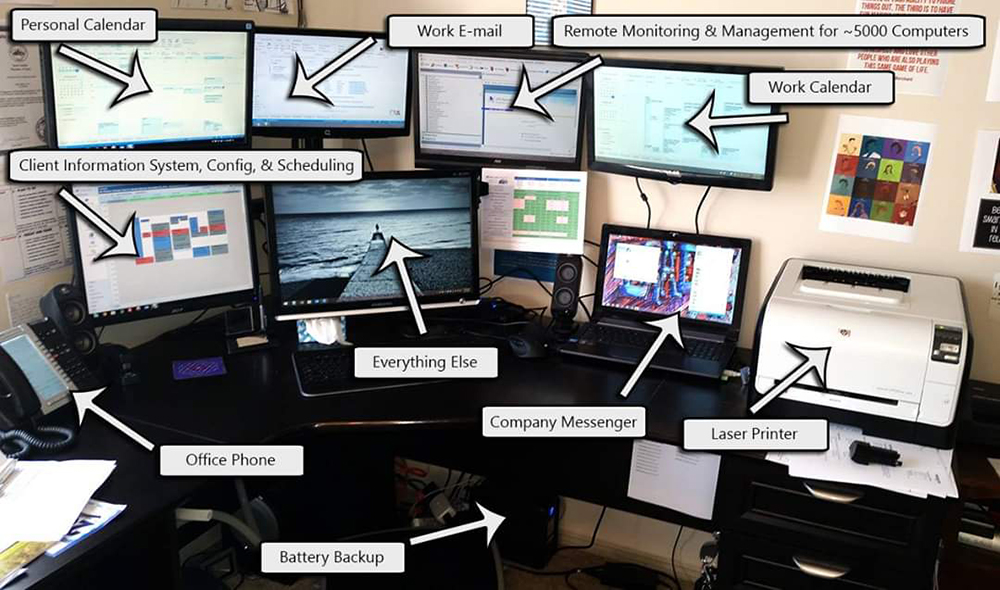

Recent Comments